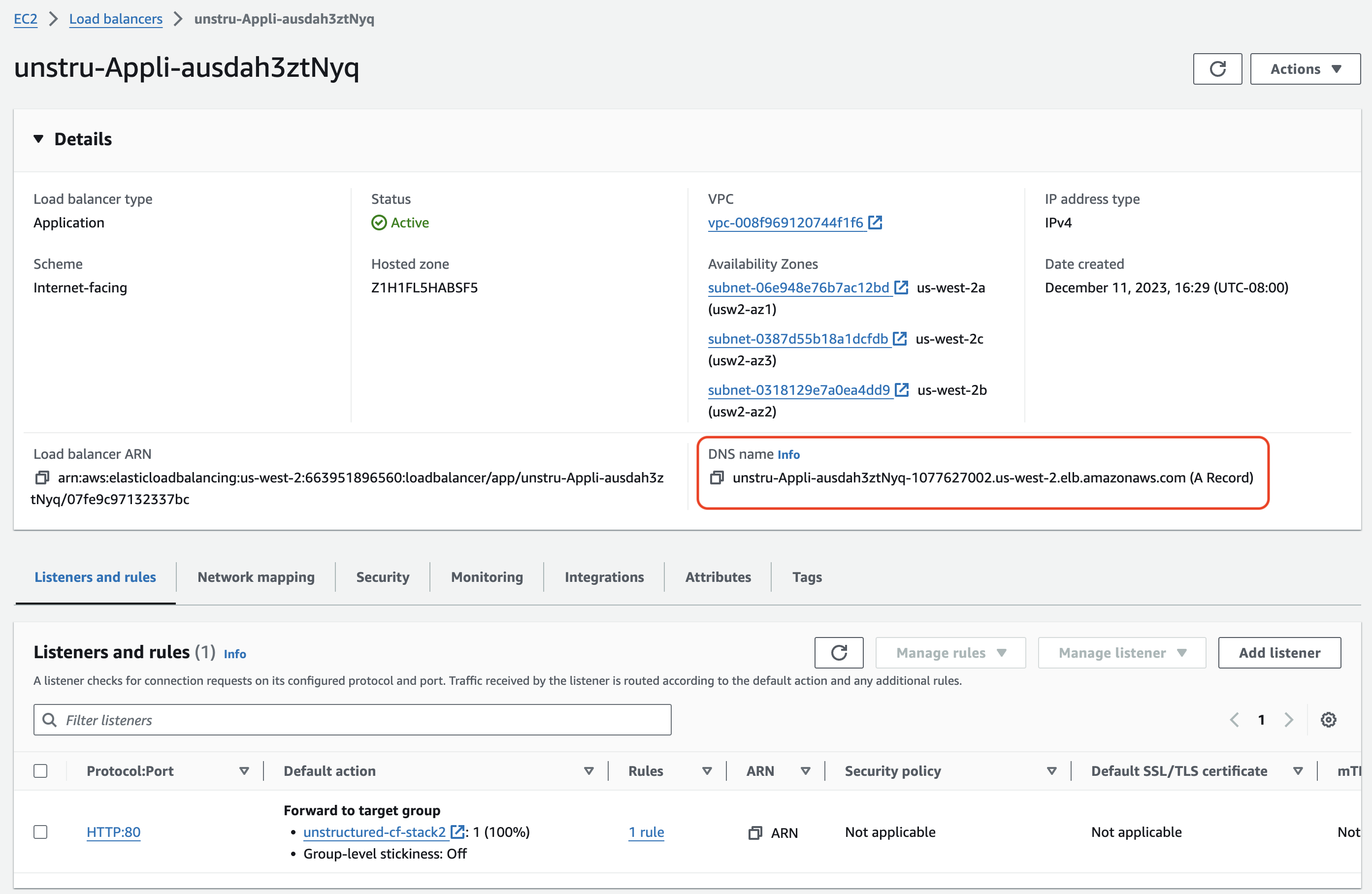 ## Healthcheck
Perform a health check by running this [curl](https://curl.se/) command from a terminal on your local machine, replacing `
## Healthcheck
Perform a health check by running this [curl](https://curl.se/) command from a terminal on your local machine, replacing ` ## Data processing
For example, run one of the following, setting the following environment variables to make your code more portable:
* Set `UNSTRUCTURED_API_URL` to `http://`, followed by your load balancer's DNS name, followed by `/general/v0/general`.
## Data processing
For example, run one of the following, setting the following environment variables to make your code more portable:
* Set `UNSTRUCTURED_API_URL` to `http://`, followed by your load balancer's DNS name, followed by `/general/v0/general`.
Manually shutting down the associated Azure virtual machine when you are not using it can help reduce—but not fully eliminate—these ongoing charges.
To stop accruing all related ongoing charges, you must delete all of the associated Azure resources.
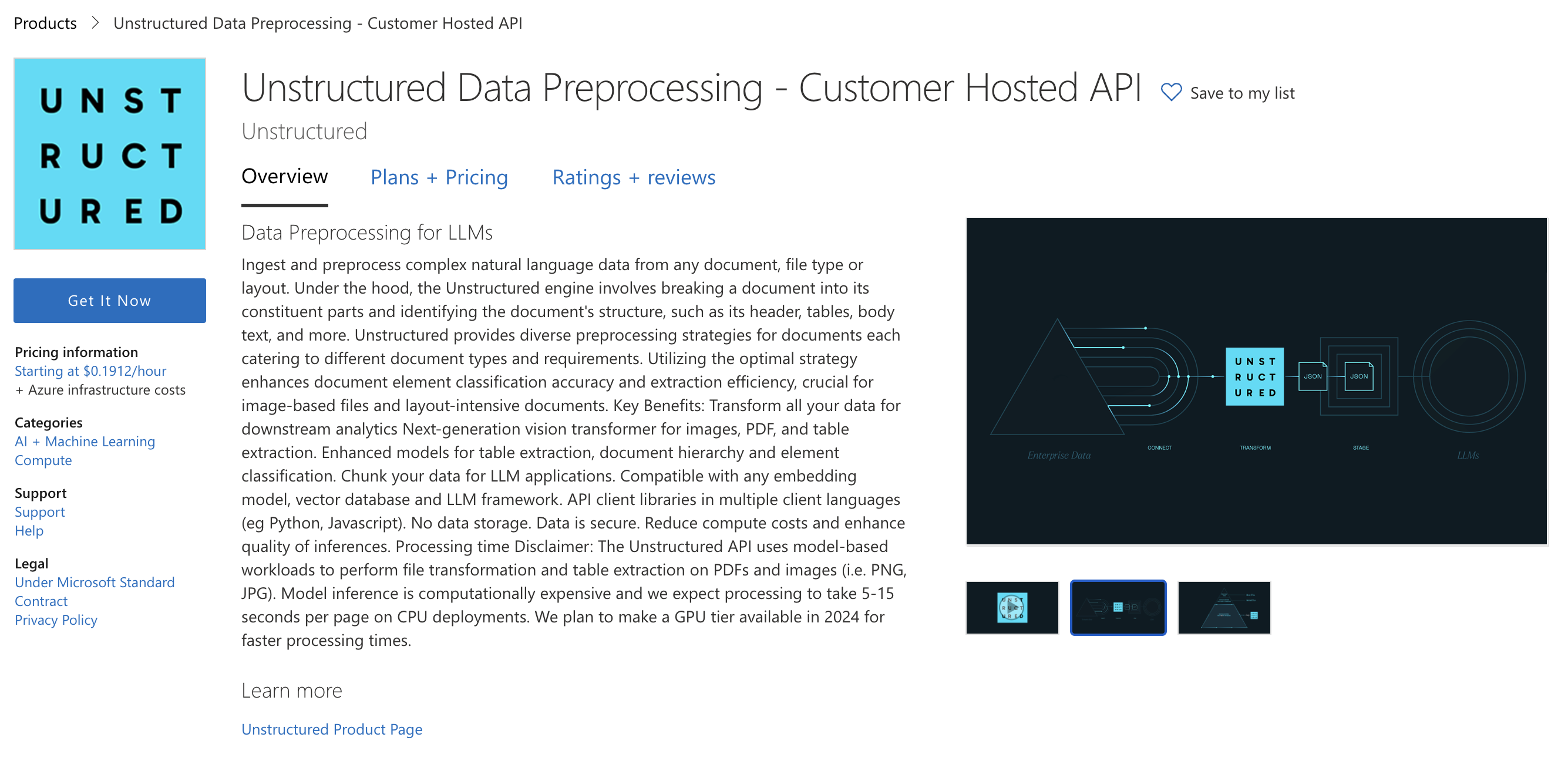
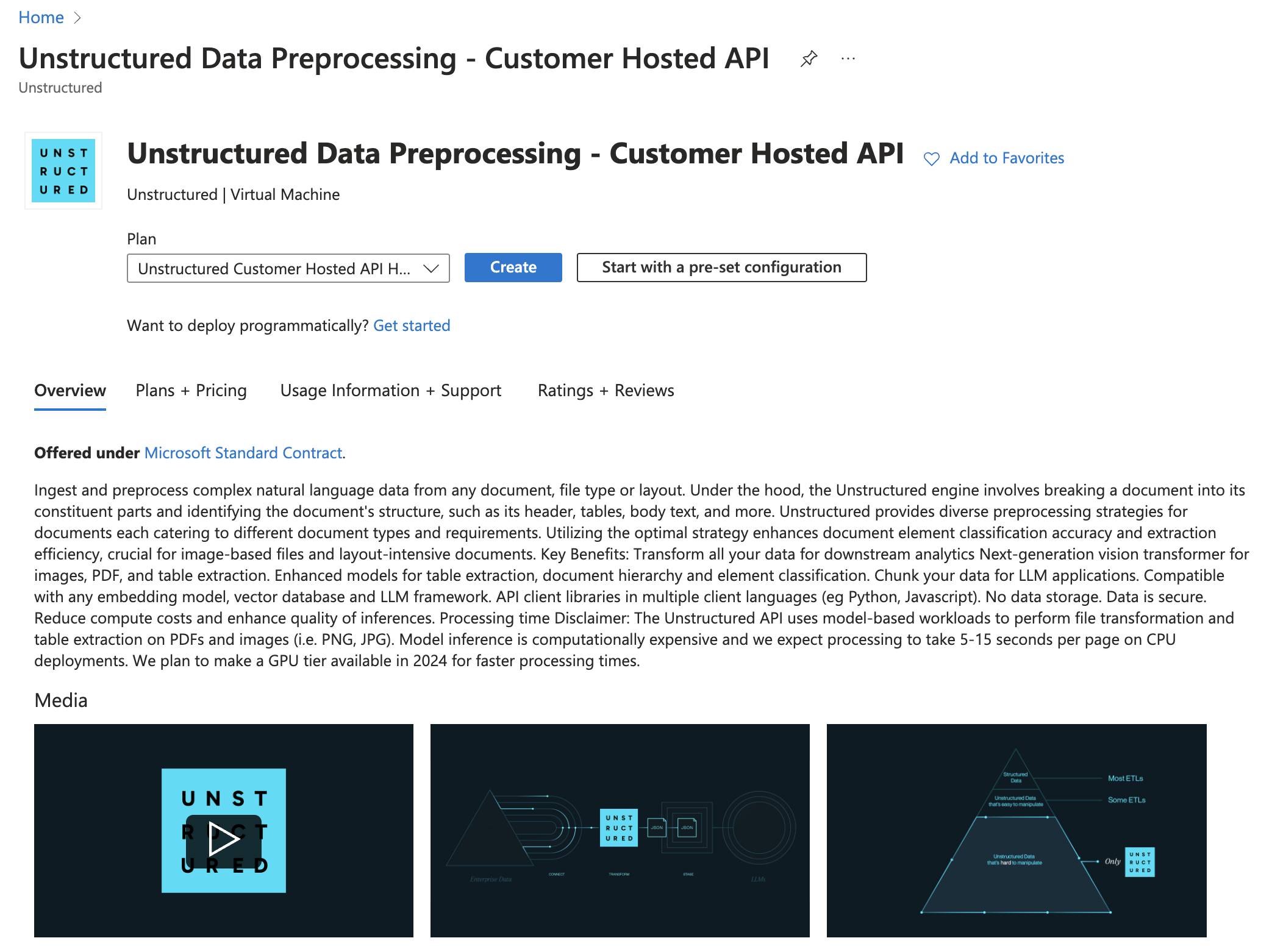
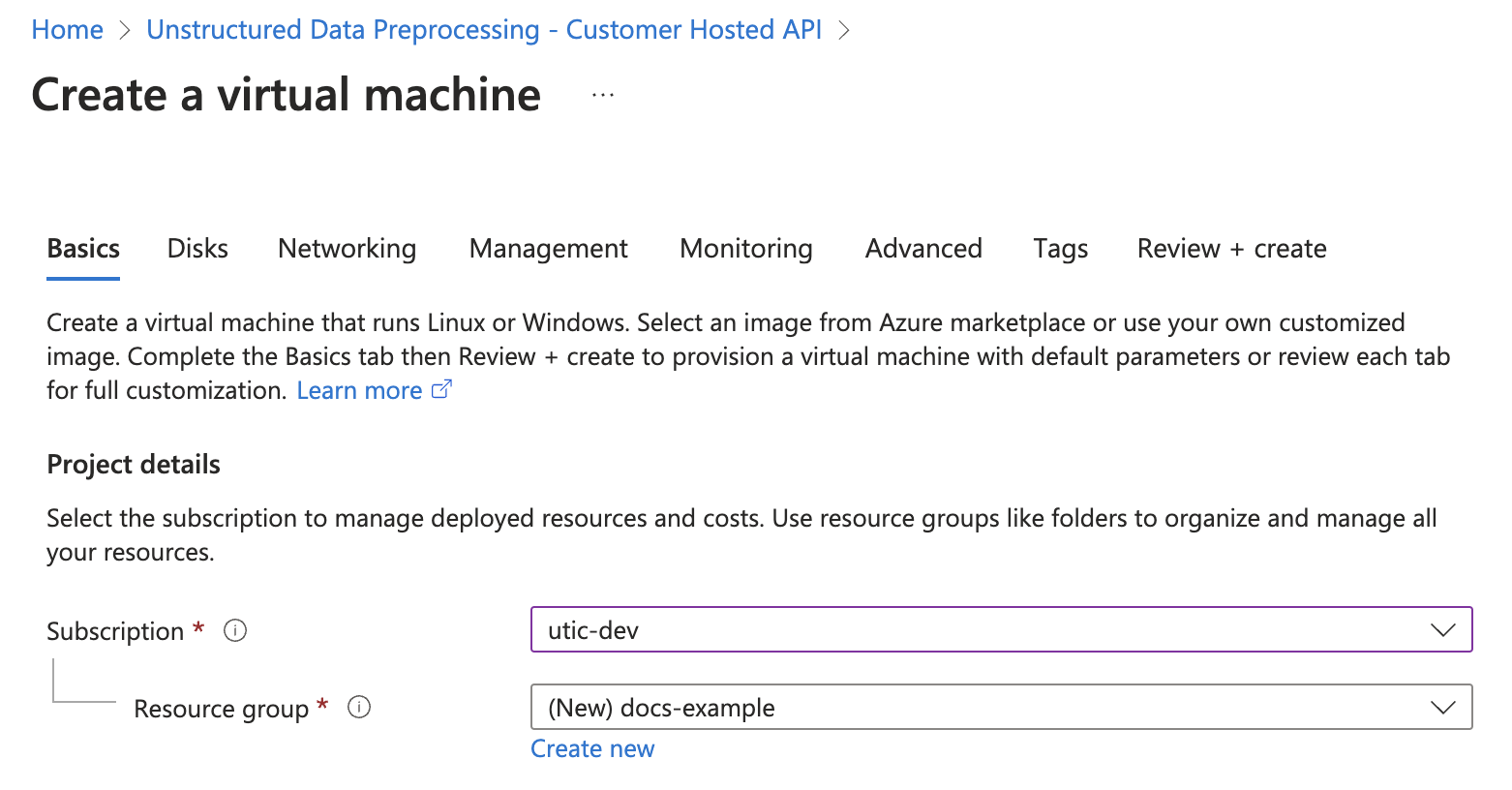 3. In the **Instance details** section, enter a name in the **Virtual machine name** field. Note this name, as you will need it later steps.
4. Select a **Region** from the dropdown menu.
5. For **Image**, select **Unstructured Customer Hosted API Hourly - x64 Gen2** (*default*).
6. For **Size**, select a VM size from the dropdown menu, or leave the default VM size selection. To learn more, see [Azure VM comparisons](https://azure.microsoft.com/en-us/pricing/details/virtual-machines/linux/).
3. In the **Instance details** section, enter a name in the **Virtual machine name** field. Note this name, as you will need it later steps.
4. Select a **Region** from the dropdown menu.
5. For **Image**, select **Unstructured Customer Hosted API Hourly - x64 Gen2** (*default*).
6. For **Size**, select a VM size from the dropdown menu, or leave the default VM size selection. To learn more, see [Azure VM comparisons](https://azure.microsoft.com/en-us/pricing/details/virtual-machines/linux/).
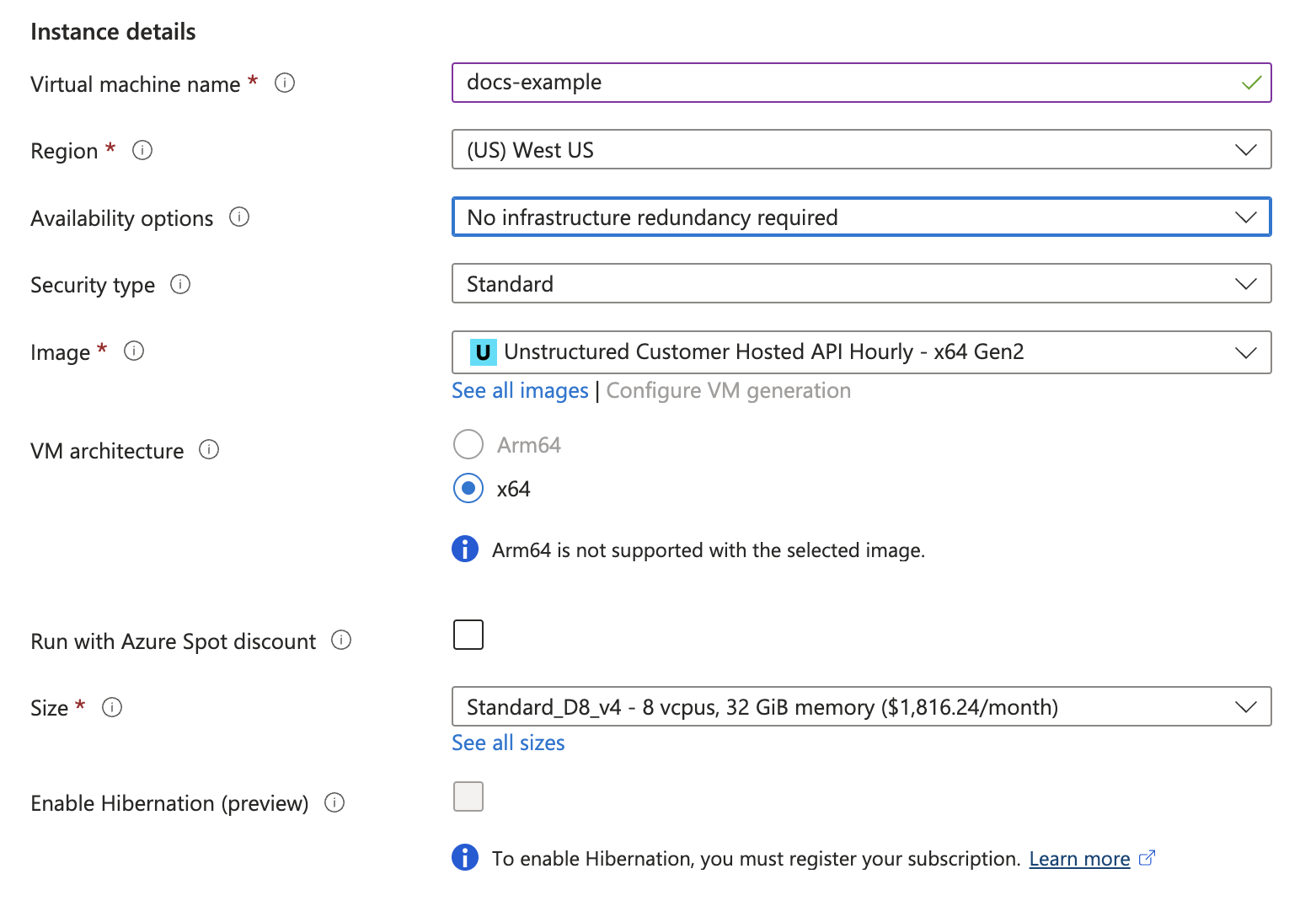 7. In the **Administrator account** section, for **Authentication type**, select **SSH public key** or **Password**.
8. Enter the credential settings, depending on the authentication type.
7. In the **Administrator account** section, for **Authentication type**, select **SSH public key** or **Password**.
8. Enter the credential settings, depending on the authentication type.
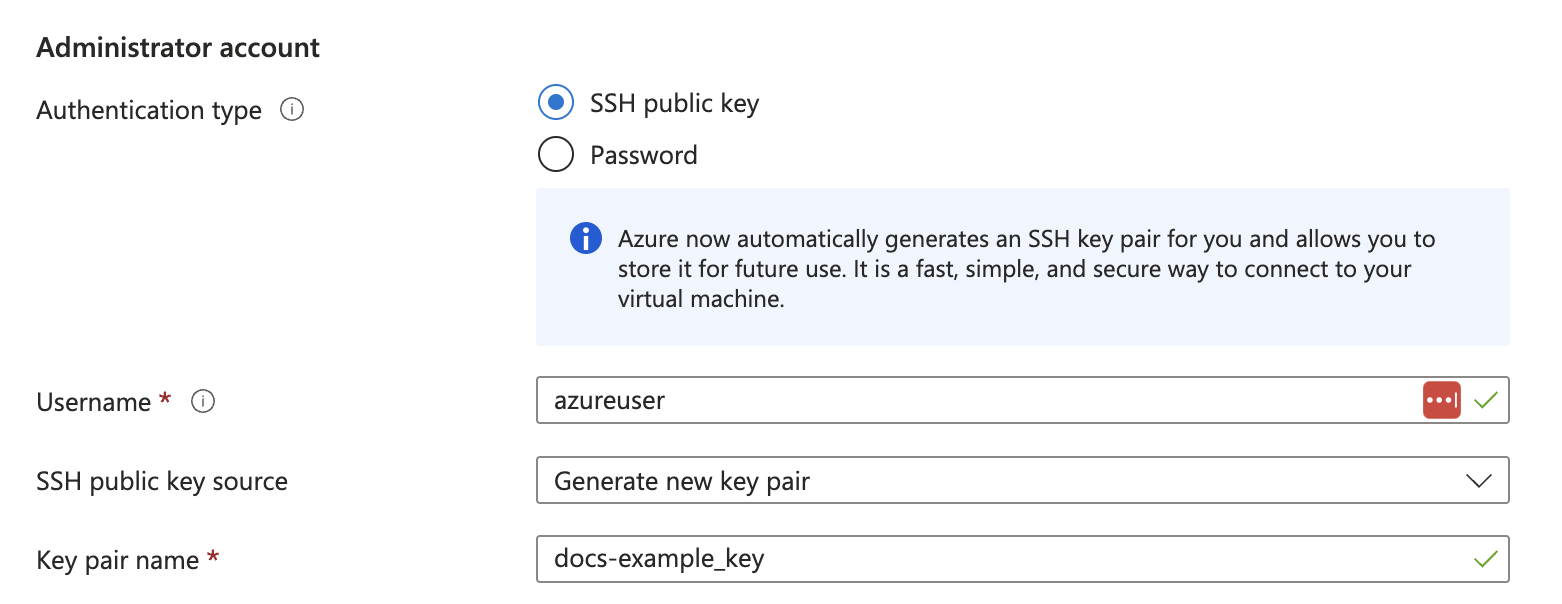
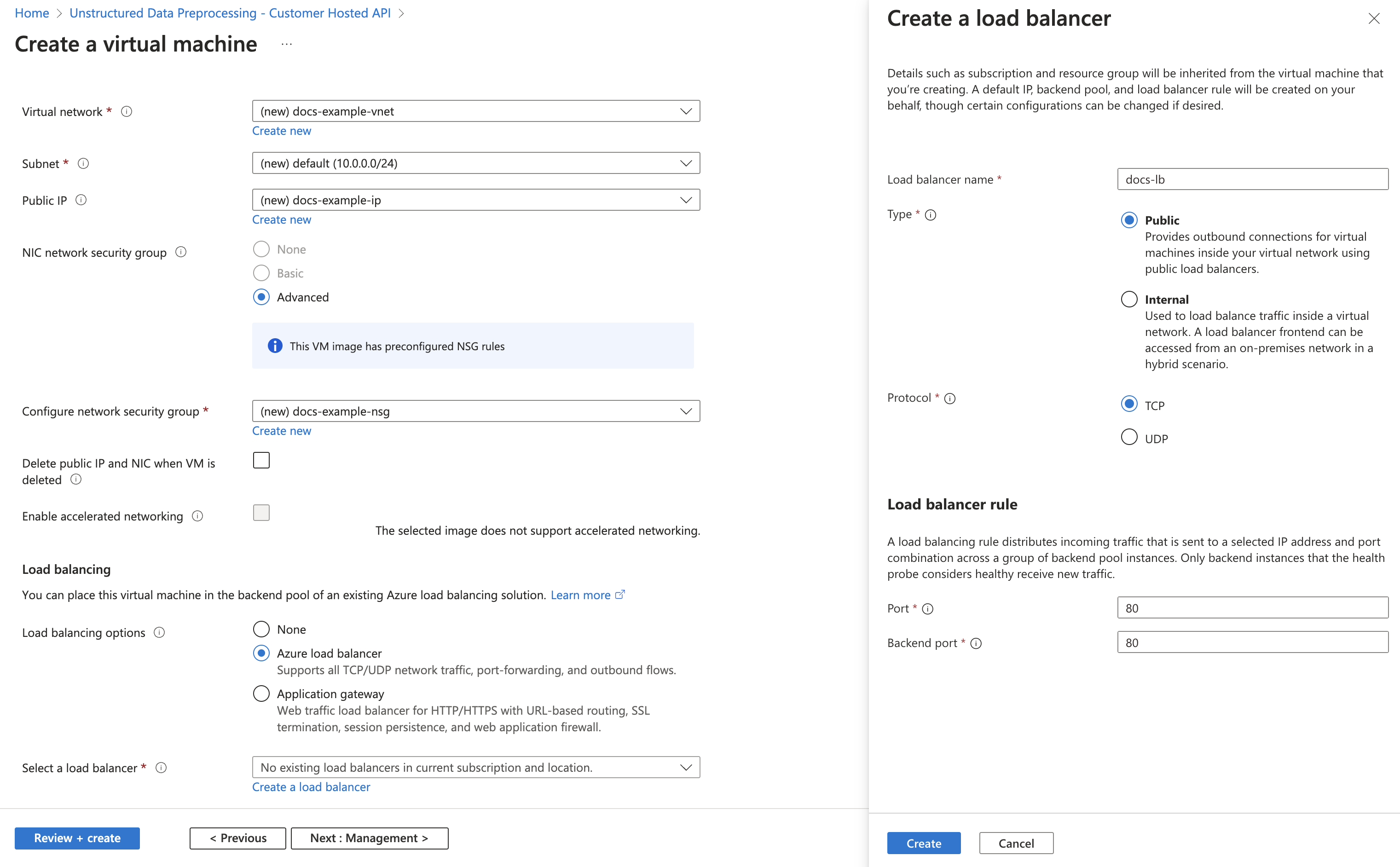 4. Click **Create**.
4. Click **Create**.
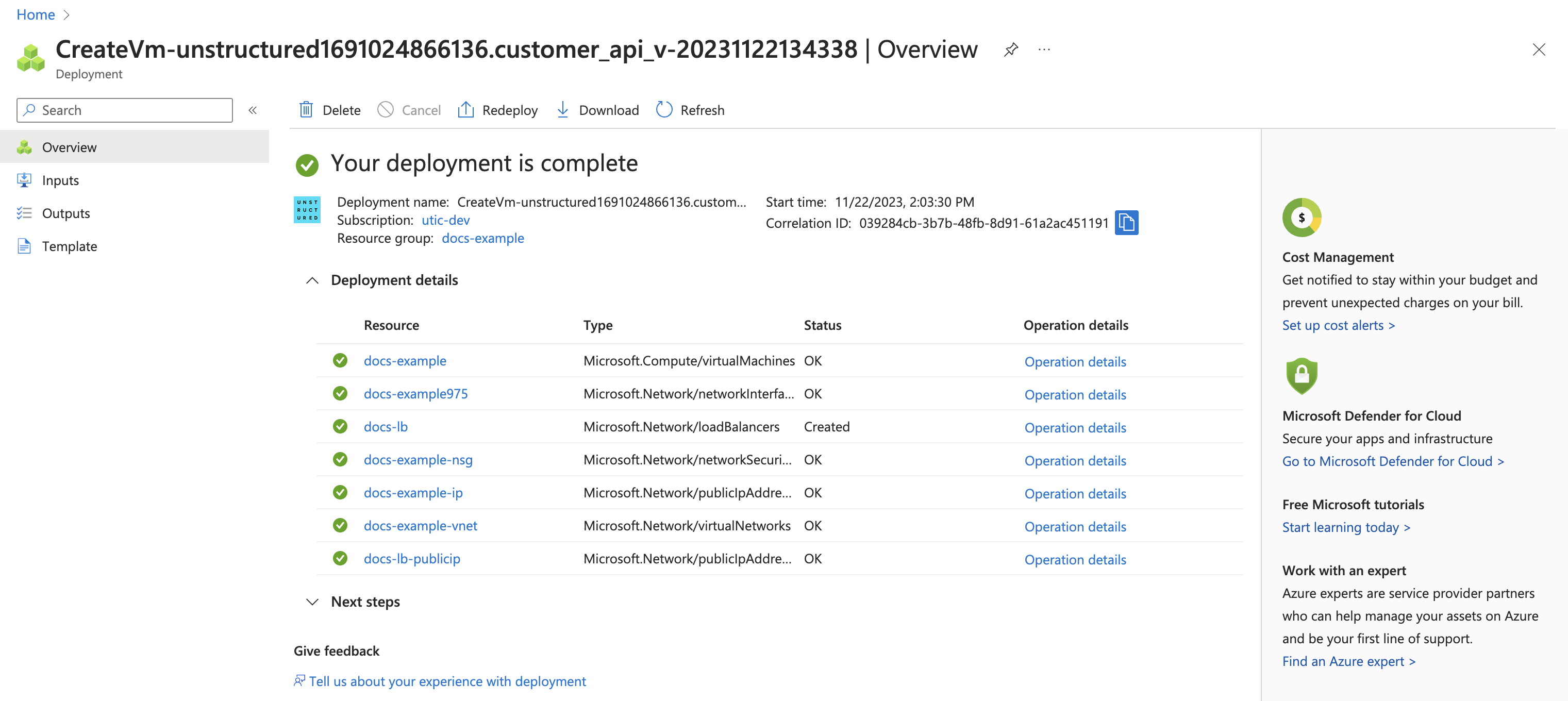
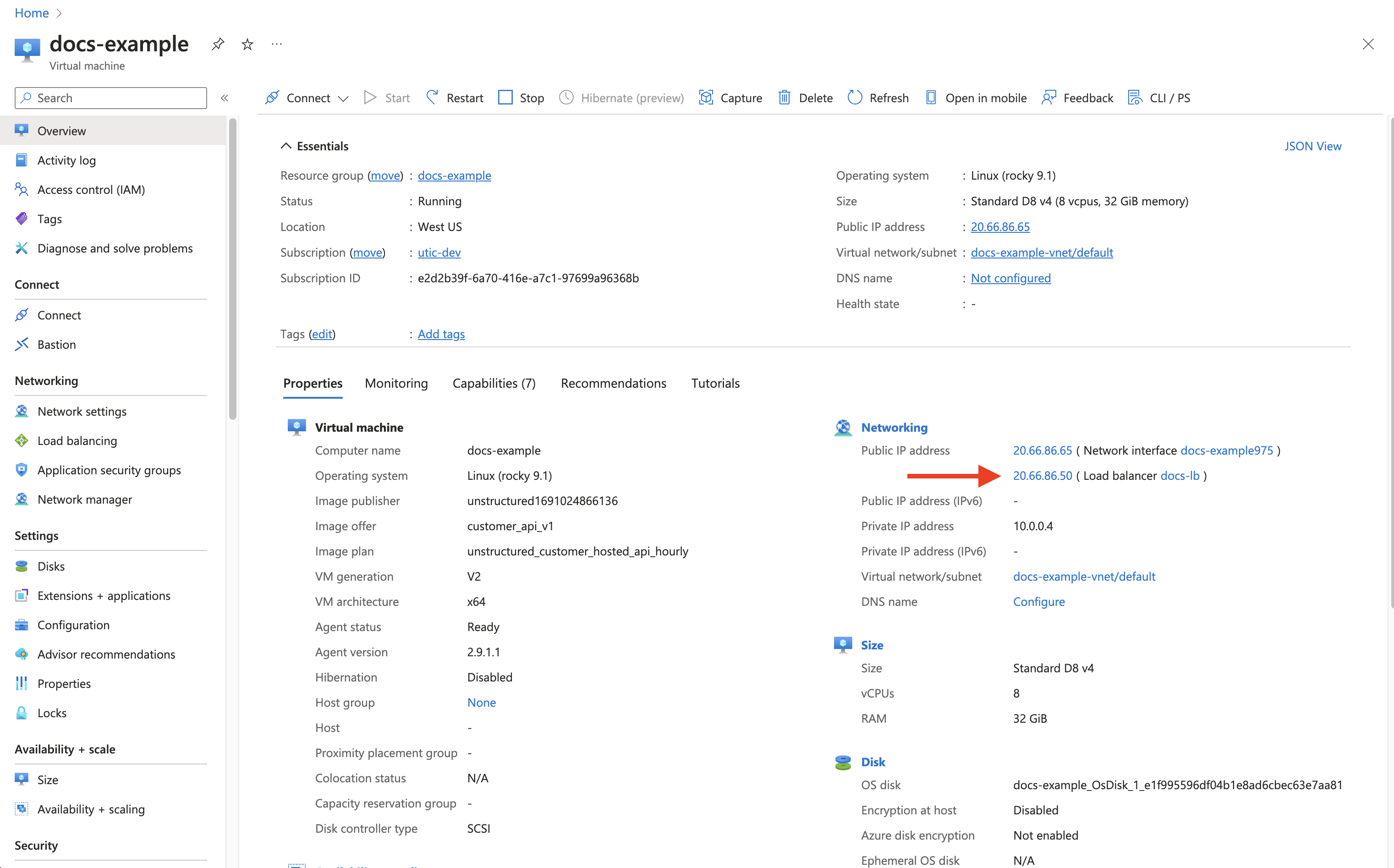 4. The deployed endpoint URL is **http\://\
4. The deployed endpoint URL is **http\://\, \, or \ tags within an HTML document or the indentation level of a bulleted list item in a Word document. |
| `image_base64` | A Base64 representation of the detected image or table. Only applicable to image and table elements when High Res partitioning is used. After chunking, `image_base64` is not preserved in the output. |
| `image_mime_type` | MIME type of the image. Only applicable to image elements. |
| `text_as_html` | HTML representation of extracted tables. Only applicable to table elements. |
| `languages` | Document Languages. At document level or element level. List is ordered by probability of being the primary language of the text. |
| `emphasized_text_contents` | Emphasized text (bold or italic) in the original document. |
| `emphasized_text_tags` | Tags on text that is emphasized in the original document. |
| `orig_elements` | For chunked elements, a list of the original elements that were used to create the current chunked element. |
| `is_continuation` | True if element is a continuation of a previous element. Only relevant for chunking, if an element was divided into two due to max\_characters. |
| `detection_class_prob` | Detection model class probabilities. From unstructured-inference, hi-res strategy. |
Notes on common metadata fields:
#### Metadata for document hierarchy
`parent_id` and `category_depth` enhance hierarchy detection to identify the document
structure in various file formats by measuring relative depth of an element within its category. This is especially
useful in documents with native hierarchies like HTML or Word files, where elements like headings or list items inherently define structure.
#### Element's coordinates
Some document types support location data for the elements, usually in the form of bounding boxes.
If it exists, an element's location data is available with `element.metadata.coordinates`. The `coordinates` property of an `ElementMetadata` stores:
* `points` : These specify the corners of the bounding box starting from the top left corner and proceeding counter-clockwise. The points represent pixels, the origin is in the top left and the `y` coordinate increases in the downward direction.
* `system`: The points have an associated coordinate system. A typical example of a coordinate system is `PixelSpace`, which is used for representing the coordinates of images. The coordinate system has a name, orientation, layout width, and layout height.
The Unstructured Open Source library offers a way to change the coordinates of an element to a new coordinate system by
using the `Element.convert_coordinates_to_new_system` method. If the `in_place` flag is `True`, the coordinate system
and points of the element are updated in place and the new coordinates are returned. If the `in_place` flag is `False`,
only the altered coordinates are returned.
```python theme={null}
from unstructured.documents.elements import Element
from unstructured.documents.coordinates import PixelSpace, RelativeCoordinateSystem
coordinates = ((10, 10), (10, 100), (200, 100), (200, 10))
coordinate_system = PixelSpace(width=850, height=1100)
element = Element(coordinates=coordinates, coordinate_system=coordinate_system)
print(element.metadata.coordinates.to_dict())
print(element.metadata.coordinates.system.orientation)
print(element.metadata.coordinates.system.width)
print(element.metadata.coordinates.system.height)
element.convert_coordinates_to_new_system(RelativeCoordinateSystem(), in_place=True)
# Should now be in terms of new coordinate system
print(element.metadata.coordinates.to_dict())
print(element.metadata.coordinates.system.orientation)
print(element.metadata.coordinates.system.width)
print(element.metadata.coordinates.system.height)
```
### Additional metadata fields by document type
| Field name | Applicable file types | Description |
| ---------------------- | --------------------- | -------------------------------------------------------------------------------------------------------------------------------------------------------------------- |
| `attached_to_filename` | MSG | The name of the file that the attached file is attached to. |
| `bcc_recipient` | EML | The related [email](#email) BCC recipient. |
| `cc_recipient` | EML | The related [email](#email) CC recipient. |
| `email_message_id` | EML | The related [email](#email) message ID. |
| `header_footer_type` | Word Doc | The pages that a header or footer applies to in a [Word document](#microsoft-word-files): `primary`, `even_only`, and `first_page`. |
| `image_path` | PDF | The path to the image. This is useful when you want to extract the image and save it in a specified path instead of serializing the image within the processed data. |
| `image_mime_type` | PDF | The MIME type of the image. |
| `image_url` | HTML | The URL to the image. |
| `link_start_indexes` | HTML, PDF | A list of the index locations within the extracted content where the `links` can be found. |
| `link_texts` | HTML | A list of text strings that are associated with the `link_urls`. |
| `link_urls` | HTML | A list of URLs within the extracted content. |
| `links` | PDF | A list of links within the extracted content. |
| `page_name` | XLSX | The related sheet's name in an [Excel file](#microsoft-excel-files). |
| `page_number` | DOCX, PDF, PPT, XLSX | The related file's page number. |
| `section` | EPUB | The book section title corresponding to a table of contents. |
| `sent_from` | EML | The related [email](#email) sender. |
| `sent_to` | EML | The related [email](#email) recipient. |
| `signature` | EML | The related [email](#email) signature. |
| `subject` | EML | The related [email](#email) subject. |
Notes on additional metadata by document type:
#### Email
For emails, metadata will contain the following fields, where available:
* `bcc_recipient`
* `cc_recipient`
* `email_message_id`
* `sent_from`
* `sent_to`
* `signature`
* `subject`
`sent_from` is a list of strings because the [RFC 822](https://www.rfc-editor.org/rfc/rfc822) spec for emails allows for multiple sent from email addresses.
#### Microsoft Excel documents
For Excel documents, `ElementMetadata` will contain a `page_name` element, which corresponds to the sheet name in the Excel
document.
#### Microsoft Word documents
Headers and footers in Word documents include a `header_footer_type` indicating which page a header or footer applies to.
Valid values are `"primary"`, `"even_only"`, and `"first_page"`.
### Table-specific metadata
For `Table` elements, the raw text of the table will be stored in the `text` attribute for the Element, and HTML representation
of the table will be available in the element metadata under `element.metadata.text_as_html`. By default,
Unstructured will automatically extract all tables for all doc types unless you set `skip_infer_table_types` parameter.
Here's an example of a table element. The `text` of the element will look like this:
```
Dataset Base Model1 Large Model Notes PubLayNet [38] F / M M Layouts of modern scientific documents PRImA [3] M - Layouts of scanned modern magazines and scientific reports Newspaper [17] F - Layouts of scanned US newspapers from the 20th century TableBank [18] F F Table region on modern scientific and business document HJDataset [31] F / M - Layouts of history Japanese documents
```
And the `text_as_html` metadata for the same element will look like this:
```py theme={null}
tags within an HTML document or the indentation level of a bulleted list item in a Word document. | | `image_base64` | A Base64 representation of the detected image or table. Only applicable to image and table elements when High Res partitioning is used. After chunking, `image_base64` is not preserved in the output. | | `image_mime_type` | MIME type of the image. Only applicable to image elements. | | `text_as_html` | HTML representation of extracted tables. Only applicable to table elements. | | `languages` | Document Languages. At document level or element level. List is ordered by probability of being the primary language of the text. | | `emphasized_text_contents` | Emphasized text (bold or italic) in the original document. | | `emphasized_text_tags` | Tags on text that is emphasized in the original document. | | `orig_elements` | For chunked elements, a list of the original elements that were used to create the current chunked element. | | `is_continuation` | True if element is a continuation of a previous element. Only relevant for chunking, if an element was divided into two due to max\_characters. | | `detection_class_prob` | Detection model class probabilities. From unstructured-inference, hi-res strategy. | Notes on common metadata fields: #### Metadata for document hierarchy `parent_id` and `category_depth` enhance hierarchy detection to identify the document structure in various file formats by measuring relative depth of an element within its category. This is especially useful in documents with native hierarchies like HTML or Word files, where elements like headings or list items inherently define structure. #### Element's coordinates Some document types support location data for the elements, usually in the form of bounding boxes. If it exists, an element's location data is available with `element.metadata.coordinates`. The `coordinates` property of an `ElementMetadata` stores: * `points` : These specify the corners of the bounding box starting from the top left corner and proceeding counter-clockwise. The points represent pixels, the origin is in the top left and the `y` coordinate increases in the downward direction. * `system`: The points have an associated coordinate system. A typical example of a coordinate system is `PixelSpace`, which is used for representing the coordinates of images. The coordinate system has a name, orientation, layout width, and layout height. The Unstructured Open Source library offers a way to change the coordinates of an element to a new coordinate system by using the `Element.convert_coordinates_to_new_system` method. If the `in_place` flag is `True`, the coordinate system and points of the element are updated in place and the new coordinates are returned. If the `in_place` flag is `False`, only the altered coordinates are returned. ```python theme={null} from unstructured.documents.elements import Element from unstructured.documents.coordinates import PixelSpace, RelativeCoordinateSystem coordinates = ((10, 10), (10, 100), (200, 100), (200, 10)) coordinate_system = PixelSpace(width=850, height=1100) element = Element(coordinates=coordinates, coordinate_system=coordinate_system) print(element.metadata.coordinates.to_dict()) print(element.metadata.coordinates.system.orientation) print(element.metadata.coordinates.system.width) print(element.metadata.coordinates.system.height) element.convert_coordinates_to_new_system(RelativeCoordinateSystem(), in_place=True) # Should now be in terms of new coordinate system print(element.metadata.coordinates.to_dict()) print(element.metadata.coordinates.system.orientation) print(element.metadata.coordinates.system.width) print(element.metadata.coordinates.system.height) ``` ### Additional metadata fields by document type | Field name | Applicable file types | Description | | ---------------------- | --------------------- | -------------------------------------------------------------------------------------------------------------------------------------------------------------------- | | `attached_to_filename` | MSG | The name of the file that the attached file is attached to. | | `bcc_recipient` | EML | The related [email](#email) BCC recipient. | | `cc_recipient` | EML | The related [email](#email) CC recipient. | | `email_message_id` | EML | The related [email](#email) message ID. | | `header_footer_type` | Word Doc | The pages that a header or footer applies to in a [Word document](#microsoft-word-files): `primary`, `even_only`, and `first_page`. | | `image_path` | PDF | The path to the image. This is useful when you want to extract the image and save it in a specified path instead of serializing the image within the processed data. | | `image_mime_type` | PDF | The MIME type of the image. | | `image_url` | HTML | The URL to the image. | | `link_start_indexes` | HTML, PDF | A list of the index locations within the extracted content where the `links` can be found. | | `link_texts` | HTML | A list of text strings that are associated with the `link_urls`. | | `link_urls` | HTML | A list of URLs within the extracted content. | | `links` | PDF | A list of links within the extracted content. | | `page_name` | XLSX | The related sheet's name in an [Excel file](#microsoft-excel-files). | | `page_number` | DOCX, PDF, PPT, XLSX | The related file's page number. | | `section` | EPUB | The book section title corresponding to a table of contents. | | `sent_from` | EML | The related [email](#email) sender. | | `sent_to` | EML | The related [email](#email) recipient. | | `signature` | EML | The related [email](#email) signature. | | `subject` | EML | The related [email](#email) subject. | Notes on additional metadata by document type: #### Email For emails, metadata will contain the following fields, where available: * `bcc_recipient` * `cc_recipient` * `email_message_id` * `sent_from` * `sent_to` * `signature` * `subject` `sent_from` is a list of strings because the [RFC 822](https://www.rfc-editor.org/rfc/rfc822) spec for emails allows for multiple sent from email addresses. #### Microsoft Excel documents For Excel documents, `ElementMetadata` will contain a `page_name` element, which corresponds to the sheet name in the Excel document. #### Microsoft Word documents Headers and footers in Word documents include a `header_footer_type` indicating which page a header or footer applies to. Valid values are `"primary"`, `"even_only"`, and `"first_page"`. ### Table-specific metadata For `Table` elements, the raw text of the table will be stored in the `text` attribute for the Element, and HTML representation of the table will be available in the element metadata under `element.metadata.text_as_html`. By default, Unstructured will automatically extract all tables for all doc types unless you set `skip_infer_table_types` parameter. Here's an example of a table element. The `text` of the element will look like this: ``` Dataset Base Model1 Large Model Notes PubLayNet [38] F / M M Layouts of modern scientific documents PRImA [3] M - Layouts of scanned modern magazines and scientific reports Newspaper [17] F - Layouts of scanned US newspapers from the 20th century TableBank [18] F F Table region on modern scientific and business document HJDataset [31] F / M - Layouts of history Japanese documents ``` And the `text_as_html` metadata for the same element will look like this: ```py theme={null}
| Dataset | | Base Model’ | | Notes |
|---|---|---|
| PubLayNet | [38] F/M | Layouts of modern scientific documents |
| PRImA [3] | M | Layouts of scanned modern magazines and scientific reports |
| Newspaper | F | Layouts of scanned US newspapers from the 20th century |
| TableBank | F | Table region on modern scientific and business document |
| HJDataset [31] | F/M | Layouts of history Japanese documents |
| Gels and karyotypes | 600 dpi (8 bit grayscale depth) |
| High pressure liquid chromatography | 300 |
a. After you sign in to your Unstructured **Let's Go**, **Pay-As-You-Go**, or **Business** account, click **API Keys** on the sidebar.
c. Follow the on-screen instructions to finish generating the key.
d. Click the **Copy** icon next to your new key to add the key to your system's clipboard. If you lose this key, simply return and click the **Copy** icon again.
[Try the quickstart](#quickstart). ## Pricing Unstructured offers different account types with different pricing plans: *
a. After you sign in to your Unstructured **Let's Go**, **Pay-As-You-Go**, or **Business** account, click **API Keys** on the sidebar.
c. Follow the on-screen instructions to finish generating the key.
d. Click the **Copy** icon next to your new key to add the key to your system's clipboard. If you lose this key, simply return and click the **Copy** icon again.
The API URL was provided to you when your Unstructured account was created. If you do not have this URL, email Unstructured Support at [support@unstructured.io](mailto:support@unstructured.io).
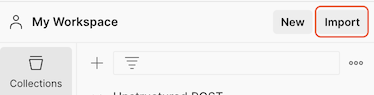 4. In the **Paste cURL, Raw text or URL** box, enter the following URL, and then press `Enter`:
```
https://raw.githubusercontent.com/Unstructured-IO/docs/main/examplecode/codesamples/api/Unstructured-POST.postman_collection.json
```
5. On the sidebar, click **Collections**.
6. Expand **Unstructured POST**.
7. Click **(Partition Endpoint) Basic Request**.
8. On the **Headers** tab, next to `unstructured-api-key`, enter your Unstructured API key in the **Value** column.
9. On the **Body** tab, next to `files`, click the **Select files** box in the **Value** column.
10. Click **New file from local machine**.
11. Browse to and select the file that you want Unstructured to process.
12. Click **Send**. Processing could take several minutes.
To download the processed data to your local machine, in the response area, click the ellipses, and then click **Save response to file**.
# Unstructured API Quickstart
Source: https://docs.unstructured.io/api-reference/legacy-api/partition/quickstart
4. In the **Paste cURL, Raw text or URL** box, enter the following URL, and then press `Enter`:
```
https://raw.githubusercontent.com/Unstructured-IO/docs/main/examplecode/codesamples/api/Unstructured-POST.postman_collection.json
```
5. On the sidebar, click **Collections**.
6. Expand **Unstructured POST**.
7. Click **(Partition Endpoint) Basic Request**.
8. On the **Headers** tab, next to `unstructured-api-key`, enter your Unstructured API key in the **Value** column.
9. On the **Body** tab, next to `files`, click the **Select files** box in the **Value** column.
10. Click **New file from local machine**.
11. Browse to and select the file that you want Unstructured to process.
12. Click **Send**. Processing could take several minutes.
To download the processed data to your local machine, in the response area, click the ellipses, and then click **Save response to file**.
# Unstructured API Quickstart
Source: https://docs.unstructured.io/api-reference/legacy-api/partition/quickstart
a. After you sign in to your Unstructured **Let's Go**, **Pay-As-You-Go**, or **Business** account, click **API Keys** on the sidebar.
c. Follow the on-screen instructions to finish generating the key.
d. Click the **Copy** icon next to your new key to add the key to your system's clipboard. If you lose this key, simply return and click the **Copy** icon again.
## Installation Before using the SDK to interact with Unstructured, install the library:
a. After you sign in to your Unstructured **Let's Go**, **Pay-As-You-Go**, or **Business** account, click **API Keys** on the sidebar.
c. Follow the on-screen instructions to finish generating the key.
d. Click the **Copy** icon next to your new key to add the key to your system's clipboard. If you lose this key, simply return and click the **Copy** icon again.
## Installation Before using the SDK to interact with Unstructured, install the library: ```bash Python theme={null} pip install unstructured-client ```
a. After you sign in to your Unstructured **Let's Go**, **Pay-As-You-Go**, or **Business SaaS** account, click **API Keys** on the sidebar.
c. Follow the on-screen instructions to finish generating the key.
d. Click the **Copy** icon next to your new key to add the key to your system's clipboard. If you lose this key, simply return and click the **Copy** icon again.
For the API URL, note the value of the Unstructured API URL that you want to call. To access these API URLs: 1. If you are not already signed in, sign in to your Unstructured **Let's Go**, **Pay-As-You-Go**, or **Business SaaS** account, at [https://platform.unstructured.io](https://platform.unstructured.io).
For a **Business** account, before you click **API Keys**, make sure you have selected the organizational workspace you want to create an API key for. Each API key works with one and only one organizational workspace. [Learn more](/ui/account/workspaces#create-an-api-key-for-a-workspace). 2. Click **Generate API Key**.
3. Follow the on-screen instructions to finish generating the key.
4. Click the **Copy** icon next to your new key to add the key to your system's clipboard. If you lose this key, simply return and click the **Copy** icon again.
After you create the destination connector, add it along with a [source connector](/api-reference/workflow/sources/overview) to a [workflow](/api-reference/workflow/overview#workflows). Then run the worklow as a [job](/api-reference/workflow/overview#jobs). To learn how, try out the [hands-on Unstructured API's workflow operations quickstart](/api-reference/workflow/overview#quickstart), go directly to the [quickstart notebook](https://colab.research.google.com/github/Unstructured-IO/notebooks/blob/main/notebooks/Unstructured_Platform_Workflow_Endpoint_Quickstart.ipynb), or watch the two 4-minute video tutorials for the [Unstructured Python SDK](/api-reference/workflow/overview#unstructured-python-sdk). You can also create destination connectors with the Unstructured user interface (UI). [Learn how](/ui/destinations/overview). If you need help, email Unstructured Support at [support@unstructured.io](mailto:support@unstructured.io). You are now ready to start creating a destination connector! Keep reading to learn how.
b. Click the **Serverless (vector)** tile, if it is not already selected.
c. For **Database name**, enter some unique name for the database.
d. Select a **Provider** and a **Region**, and then click **Create database**.
[Learn more](https://docs.datastax.com/en/astra-db-classic/databases/manage-create.html). * An application token for the database. To create an application token: a. After you sign in to DataStax, in the list of databases, click the name of the target database.
b. On the **Overview** tab, under **Database Details**, in the **Application Tokens** tile, click **Generate Token**.
c. Enter some **Token description** and select and **Expiration** time period, and then click **Generate token**.
d. Save the application token that is displayed to a secure location, and then click **Close**.
[Learn more](https://docs.datastax.com/en/astra-db-serverless/administration/manage-application-tokens.html). * A keyspace in the database. To create a keyspace: a. After you sign in to DataStax, in the list of databases, click the name of the target database.
b. On the **Data Explorer** tab, in the **Keyspace** list, select **Create keyspace**.
c. Enter some **Keyspace name**, and then click **Add keyspace**.
[Learn more](https://docs.datastax.com/en/astra-db-serverless/databases/manage-keyspaces.html#keyspaces). * A collection in the keyspace. For the [Unstructured UI](/ui/overview) and [Unstructured API](/api-reference/overview): * An existing collection is not required. At runtime, the collection behavior is as follows: * If an existing collection name is specified, and Unstructured generates embeddings, but the number of dimensions that are generated does not match the existing collection's embedding settings, the run will fail. You must change your Unstructured embedding settings or your existing collection's embedding settings to match, and try the run again. * If a collection name is not specified, Unstructured creates a new collection in your keyspace. If Unstructured generates embeddings, the new collection's name will be `u
c. In the **Collections** list, select **Create collection**.
d. Enter some **Collection name**.
e. Turn on **Vector-enabled collection**, if it is not already turned on.
f. For **Embedding generation method**, select **Bring my own**.
g. For **Dimensions**, enter the number of dimensions for the embedding model that you plan to use.
h. For **Similarity metric**, select **Cosine**.
i. Click **Create collection**.
[Learn more](https://docs.datastax.com/en/astra-db-serverless/databases/manage-collections.html#create-collection). To create an Astra DB destination connector, see the following examples.
For a **Business** account, before you click **API Keys**, make sure you have selected the organizational workspace you want to create an API key for. Each API key works with one and only one organizational workspace. [Learn more](/ui/account/workspaces#create-an-api-key-for-a-workspace). 2. Click **Generate API Key**.
3. Follow the on-screen instructions to finish generating the key.
4. Click the **Copy** icon next to your new key to add the key to your system's clipboard. If you lose this key, simply return and click the **Copy** icon again.
After you create the destination connector, add it along with a [source connector](/api-reference/workflow/sources/overview) to a [workflow](/api-reference/workflow/overview#workflows). Then run the worklow as a [job](/api-reference/workflow/overview#jobs). To learn how, try out the [hands-on Unstructured API's workflow operations quickstart](/api-reference/workflow/overview#quickstart), go directly to the [quickstart notebook](https://colab.research.google.com/github/Unstructured-IO/notebooks/blob/main/notebooks/Unstructured_Platform_Workflow_Endpoint_Quickstart.ipynb), or watch the two 4-minute video tutorials for the [Unstructured Python SDK](/api-reference/workflow/overview#unstructured-python-sdk). You can also create destination connectors with the Unstructured user interface (UI). [Learn how](/ui/destinations/overview). If you need help, email Unstructured Support at [support@unstructured.io](mailto:support@unstructured.io). You are now ready to start creating a destination connector! Keep reading to learn how.
For a **Business** account, before you click **API Keys**, make sure you have selected the organizational workspace you want to create an API key for. Each API key works with one and only one organizational workspace. [Learn more](/ui/account/workspaces#create-an-api-key-for-a-workspace). 2. Click **Generate API Key**.
3. Follow the on-screen instructions to finish generating the key.
4. Click the **Copy** icon next to your new key to add the key to your system's clipboard. If you lose this key, simply return and click the **Copy** icon again.
After you create the destination connector, add it along with a [source connector](/api-reference/workflow/sources/overview) to a [workflow](/api-reference/workflow/overview#workflows). Then run the worklow as a [job](/api-reference/workflow/overview#jobs). To learn how, try out the [hands-on Unstructured API's workflow operations quickstart](/api-reference/workflow/overview#quickstart), go directly to the [quickstart notebook](https://colab.research.google.com/github/Unstructured-IO/notebooks/blob/main/notebooks/Unstructured_Platform_Workflow_Endpoint_Quickstart.ipynb), or watch the two 4-minute video tutorials for the [Unstructured Python SDK](/api-reference/workflow/overview#unstructured-python-sdk). You can also create destination connectors with the Unstructured user interface (UI). [Learn how](/ui/destinations/overview). If you need help, email Unstructured Support at [support@unstructured.io](mailto:support@unstructured.io). You are now ready to start creating a destination connector! Keep reading to learn how.
For a **Business** account, before you click **API Keys**, make sure you have selected the organizational workspace you want to create an API key for. Each API key works with one and only one organizational workspace. [Learn more](/ui/account/workspaces#create-an-api-key-for-a-workspace). 2. Click **Generate API Key**.
3. Follow the on-screen instructions to finish generating the key.
4. Click the **Copy** icon next to your new key to add the key to your system's clipboard. If you lose this key, simply return and click the **Copy** icon again.
After you create the destination connector, add it along with a [source connector](/api-reference/workflow/sources/overview) to a [workflow](/api-reference/workflow/overview#workflows). Then run the worklow as a [job](/api-reference/workflow/overview#jobs). To learn how, try out the [hands-on Unstructured API's workflow operations quickstart](/api-reference/workflow/overview#quickstart), go directly to the [quickstart notebook](https://colab.research.google.com/github/Unstructured-IO/notebooks/blob/main/notebooks/Unstructured_Platform_Workflow_Endpoint_Quickstart.ipynb), or watch the two 4-minute video tutorials for the [Unstructured Python SDK](/api-reference/workflow/overview#unstructured-python-sdk). You can also create destination connectors with the Unstructured user interface (UI). [Learn how](/ui/destinations/overview). If you need help, email Unstructured Support at [support@unstructured.io](mailto:support@unstructured.io). You are now ready to start creating a destination connector! Keep reading to learn how.
For a **Business** account, before you click **API Keys**, make sure you have selected the organizational workspace you want to create an API key for. Each API key works with one and only one organizational workspace. [Learn more](/ui/account/workspaces#create-an-api-key-for-a-workspace). 2. Click **Generate API Key**.
3. Follow the on-screen instructions to finish generating the key.
4. Click the **Copy** icon next to your new key to add the key to your system's clipboard. If you lose this key, simply return and click the **Copy** icon again.
After you create the destination connector, add it along with a [source connector](/api-reference/workflow/sources/overview) to a [workflow](/api-reference/workflow/overview#workflows). Then run the worklow as a [job](/api-reference/workflow/overview#jobs). To learn how, try out the [hands-on Unstructured API's workflow operations quickstart](/api-reference/workflow/overview#quickstart), go directly to the [quickstart notebook](https://colab.research.google.com/github/Unstructured-IO/notebooks/blob/main/notebooks/Unstructured_Platform_Workflow_Endpoint_Quickstart.ipynb), or watch the two 4-minute video tutorials for the [Unstructured Python SDK](/api-reference/workflow/overview#unstructured-python-sdk). You can also create destination connectors with the Unstructured user interface (UI). [Learn how](/ui/destinations/overview). If you need help, email Unstructured Support at [support@unstructured.io](mailto:support@unstructured.io). You are now ready to start creating a destination connector! Keep reading to learn how.
For a **Business** account, before you click **API Keys**, make sure you have selected the organizational workspace you want to create an API key for. Each API key works with one and only one organizational workspace. [Learn more](/ui/account/workspaces#create-an-api-key-for-a-workspace). 2. Click **Generate API Key**.
3. Follow the on-screen instructions to finish generating the key.
4. Click the **Copy** icon next to your new key to add the key to your system's clipboard. If you lose this key, simply return and click the **Copy** icon again.
After you create the destination connector, add it along with a [source connector](/api-reference/workflow/sources/overview) to a [workflow](/api-reference/workflow/overview#workflows). Then run the worklow as a [job](/api-reference/workflow/overview#jobs). To learn how, try out the [hands-on Unstructured API's workflow operations quickstart](/api-reference/workflow/overview#quickstart), go directly to the [quickstart notebook](https://colab.research.google.com/github/Unstructured-IO/notebooks/blob/main/notebooks/Unstructured_Platform_Workflow_Endpoint_Quickstart.ipynb), or watch the two 4-minute video tutorials for the [Unstructured Python SDK](/api-reference/workflow/overview#unstructured-python-sdk). You can also create destination connectors with the Unstructured user interface (UI). [Learn how](/ui/destinations/overview). If you need help, email Unstructured Support at [support@unstructured.io](mailto:support@unstructured.io). You are now ready to start creating a destination connector! Keep reading to learn how.
For a **Business** account, before you click **API Keys**, make sure you have selected the organizational workspace you want to create an API key for. Each API key works with one and only one organizational workspace. [Learn more](/ui/account/workspaces#create-an-api-key-for-a-workspace). 2. Click **Generate API Key**.
3. Follow the on-screen instructions to finish generating the key.
4. Click the **Copy** icon next to your new key to add the key to your system's clipboard. If you lose this key, simply return and click the **Copy** icon again.
After you create the destination connector, add it along with a [source connector](/api-reference/workflow/sources/overview) to a [workflow](/api-reference/workflow/overview#workflows). Then run the worklow as a [job](/api-reference/workflow/overview#jobs). To learn how, try out the [hands-on Unstructured API's workflow operations quickstart](/api-reference/workflow/overview#quickstart), go directly to the [quickstart notebook](https://colab.research.google.com/github/Unstructured-IO/notebooks/blob/main/notebooks/Unstructured_Platform_Workflow_Endpoint_Quickstart.ipynb), or watch the two 4-minute video tutorials for the [Unstructured Python SDK](/api-reference/workflow/overview#unstructured-python-sdk). You can also create destination connectors with the Unstructured user interface (UI). [Learn how](/ui/destinations/overview). If you need help, email Unstructured Support at [support@unstructured.io](mailto:support@unstructured.io). You are now ready to start creating a destination connector! Keep reading to learn how.
For a **Business** account, before you click **API Keys**, make sure you have selected the organizational workspace you want to create an API key for. Each API key works with one and only one organizational workspace. [Learn more](/ui/account/workspaces#create-an-api-key-for-a-workspace). 2. Click **Generate API Key**.
3. Follow the on-screen instructions to finish generating the key.
4. Click the **Copy** icon next to your new key to add the key to your system's clipboard. If you lose this key, simply return and click the **Copy** icon again.
After you create the destination connector, add it along with a [source connector](/api-reference/workflow/sources/overview) to a [workflow](/api-reference/workflow/overview#workflows). Then run the worklow as a [job](/api-reference/workflow/overview#jobs). To learn how, try out the [hands-on Unstructured API's workflow operations quickstart](/api-reference/workflow/overview#quickstart), go directly to the [quickstart notebook](https://colab.research.google.com/github/Unstructured-IO/notebooks/blob/main/notebooks/Unstructured_Platform_Workflow_Endpoint_Quickstart.ipynb), or watch the two 4-minute video tutorials for the [Unstructured Python SDK](/api-reference/workflow/overview#unstructured-python-sdk). You can also create destination connectors with the Unstructured user interface (UI). [Learn how](/ui/destinations/overview). If you need help, email Unstructured Support at [support@unstructured.io](mailto:support@unstructured.io). You are now ready to start creating a destination connector! Keep reading to learn how.
For a **Business** account, before you click **API Keys**, make sure you have selected the organizational workspace you want to create an API key for. Each API key works with one and only one organizational workspace. [Learn more](/ui/account/workspaces#create-an-api-key-for-a-workspace). 2. Click **Generate API Key**.
3. Follow the on-screen instructions to finish generating the key.
4. Click the **Copy** icon next to your new key to add the key to your system's clipboard. If you lose this key, simply return and click the **Copy** icon again.
After you create the destination connector, add it along with a [source connector](/api-reference/workflow/sources/overview) to a [workflow](/api-reference/workflow/overview#workflows). Then run the worklow as a [job](/api-reference/workflow/overview#jobs). To learn how, try out the [hands-on Unstructured API's workflow operations quickstart](/api-reference/workflow/overview#quickstart), go directly to the [quickstart notebook](https://colab.research.google.com/github/Unstructured-IO/notebooks/blob/main/notebooks/Unstructured_Platform_Workflow_Endpoint_Quickstart.ipynb), or watch the two 4-minute video tutorials for the [Unstructured Python SDK](/api-reference/workflow/overview#unstructured-python-sdk). You can also create destination connectors with the Unstructured user interface (UI). [Learn how](/ui/destinations/overview). If you need help, email Unstructured Support at [support@unstructured.io](mailto:support@unstructured.io). You are now ready to start creating a destination connector! Keep reading to learn how.
For a **Business** account, before you click **API Keys**, make sure you have selected the organizational workspace you want to create an API key for. Each API key works with one and only one organizational workspace. [Learn more](/ui/account/workspaces#create-an-api-key-for-a-workspace). 2. Click **Generate API Key**.
3. Follow the on-screen instructions to finish generating the key.
4. Click the **Copy** icon next to your new key to add the key to your system's clipboard. If you lose this key, simply return and click the **Copy** icon again.
After you create the destination connector, add it along with a [source connector](/api-reference/workflow/sources/overview) to a [workflow](/api-reference/workflow/overview#workflows). Then run the worklow as a [job](/api-reference/workflow/overview#jobs). To learn how, try out the [hands-on Unstructured API's workflow operations quickstart](/api-reference/workflow/overview#quickstart), go directly to the [quickstart notebook](https://colab.research.google.com/github/Unstructured-IO/notebooks/blob/main/notebooks/Unstructured_Platform_Workflow_Endpoint_Quickstart.ipynb), or watch the two 4-minute video tutorials for the [Unstructured Python SDK](/api-reference/workflow/overview#unstructured-python-sdk). You can also create destination connectors with the Unstructured user interface (UI). [Learn how](/ui/destinations/overview). If you need help, email Unstructured Support at [support@unstructured.io](mailto:support@unstructured.io). You are now ready to start creating a destination connector! Keep reading to learn how.
b. For **Catalog type**, select **Apache Iceberg**.
c. Enter some **Catalog name**.
d. Click **Associate**.
If you select **Register my own**, you must provide the following settings: * Some display name for the component. * The name of the target bucket within the target Cloud Object Storage (COS) instance that you noted earlier. * The region for the target bucket, which you noted earlier. * The public endpoint for the target bucket, which you noted earlier. For this screen only, be sure to prefix the public endpoint with `https://`. * The HMAC access key ID for the target COS instance, which you noted earlier. * The HMAC secret access key for the target COS instance, which you noted earlier. * After you provide this information, do the following: a. Check the box labelled **Associate Catalog**.
b. For **Catalog type**, select **Apache Iceberg**.
c. Enter some **Catalog name**.
d. Click **Associate**.
10. On the sidebar, click **Infrastructure manager**. Make sure the catalog is associated with the appropriate engines. If it is not, rest your mouse on an unassociated target engine, click the **Manage associations** icon, check the box next to the target catalog's name, and then click **Save and restart engine**. To create an engine if one is not already shown, click **Add component**, and follow the on-screen to add an appropriate engine from the list of available **Engines** (for example, an **IBM Presto** engine). * The catalog name and metastore REST endpoint for the target Iceberg catalog. To get this: 1. [Log in to your IBM Cloud account](https://cloud.ibm.com/login). 2. On the sidebar, click the **Resource list** icon. If the sidebar is not visible, click the **Navigation Menu** icon to the far left of the top navigation bar. 3. In the list of resources, expand **Databases**, and then click the target watsonx.data data store instance. 4. Click **Open web console**. 5. If prompted, log in to the web console. 6. On the sidebar, click **Infrastructure manager**. If the sidebar is not visible, click the **Global navigation** icon to the far left of the top navigation bar. 7. In the **Catalogs** section, click the target Iceberg catalog. 8. On the **Details** tab, note the value of **Name** representing the catalog name, and **Metastore REST endpoint** representing the metastore REST endpoint. (Ignore the **Metastore Thrift endpoint** value.) * A namespace (also known as a schema) and a table in the target catalog. If you do not have these already, create them as follows: 1. [Log in to your IBM Cloud account](https://cloud.ibm.com/login). 2. On the sidebar, click the **Resource list** icon. If the sidebar is not visible, click the **Navigation Menu** icon to the far left of the top navigation bar. 3. In the list of resources, expand **Databases**, and then click the target watsonx.data data store instance. 4. Click **Open web console**. 5. If prompted, log in to the web console. 6. On the sidebar, click **Data manager**. If the sidebar is not visible, click the **Global navigation** icon to the far left of the top navigation bar. 7. On the **Browse data** tab, under **Catalogs associated**, click the target catalog. 8. Click the ellipses, and then click **Create schema**. 9. Enter some **Name** for the schema, and then click **Create**. 10. On the sidebar, click **Query workspace**. 11. In the SQL editor, enter and run a table creation statement such as the following one that uses [Presto SQL](https://prestodb.io/docs/current/connector/iceberg.html) syntax, replacing `
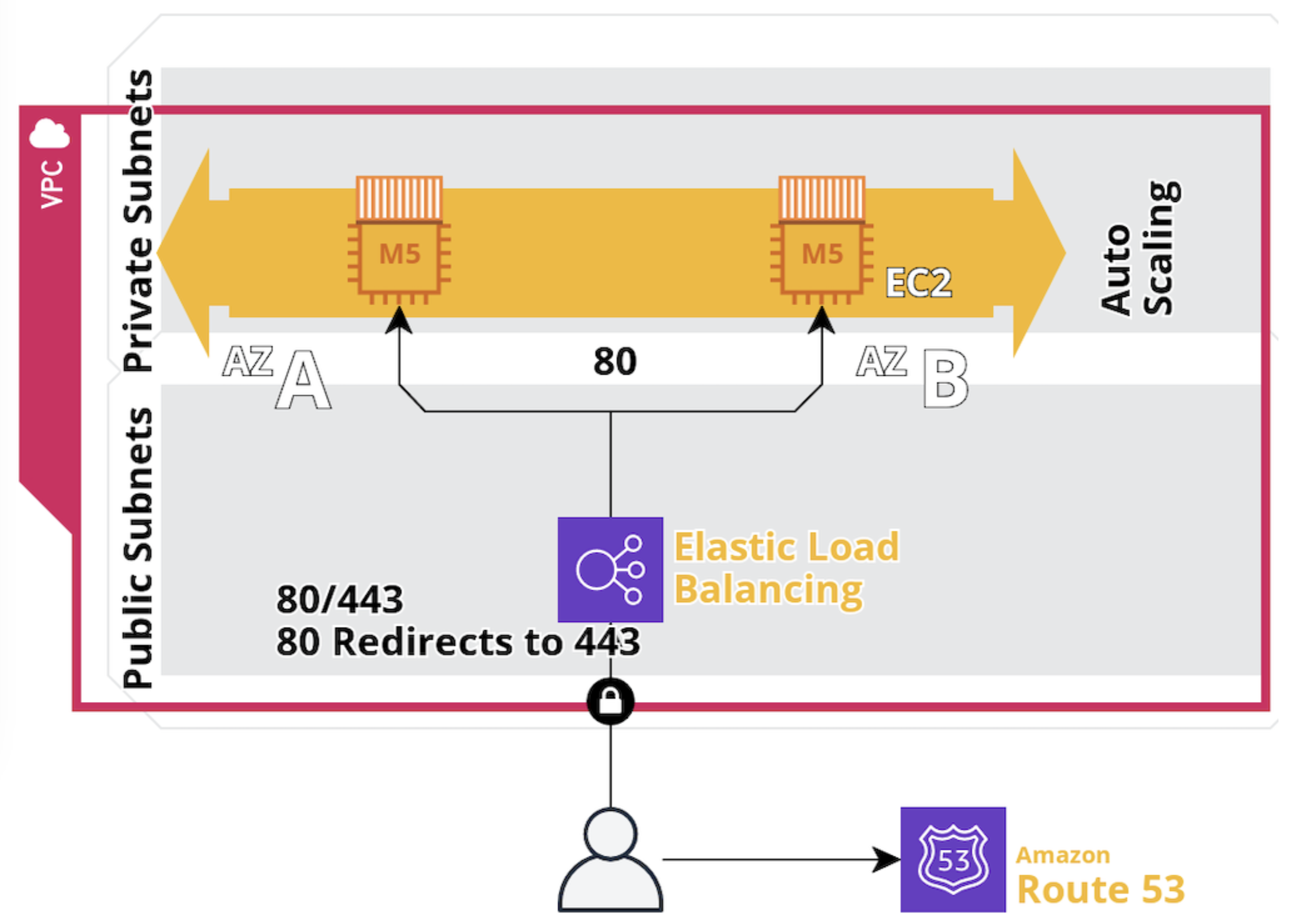 1. **Access the VPC dashboard**:
a. In the AWS Management Console, in the top menu bar, click **Services > Networking & Content Delivery > VPC**.
1. **Access the VPC dashboard**:
a. In the AWS Management Console, in the top menu bar, click **Services > Networking & Content Delivery > VPC**.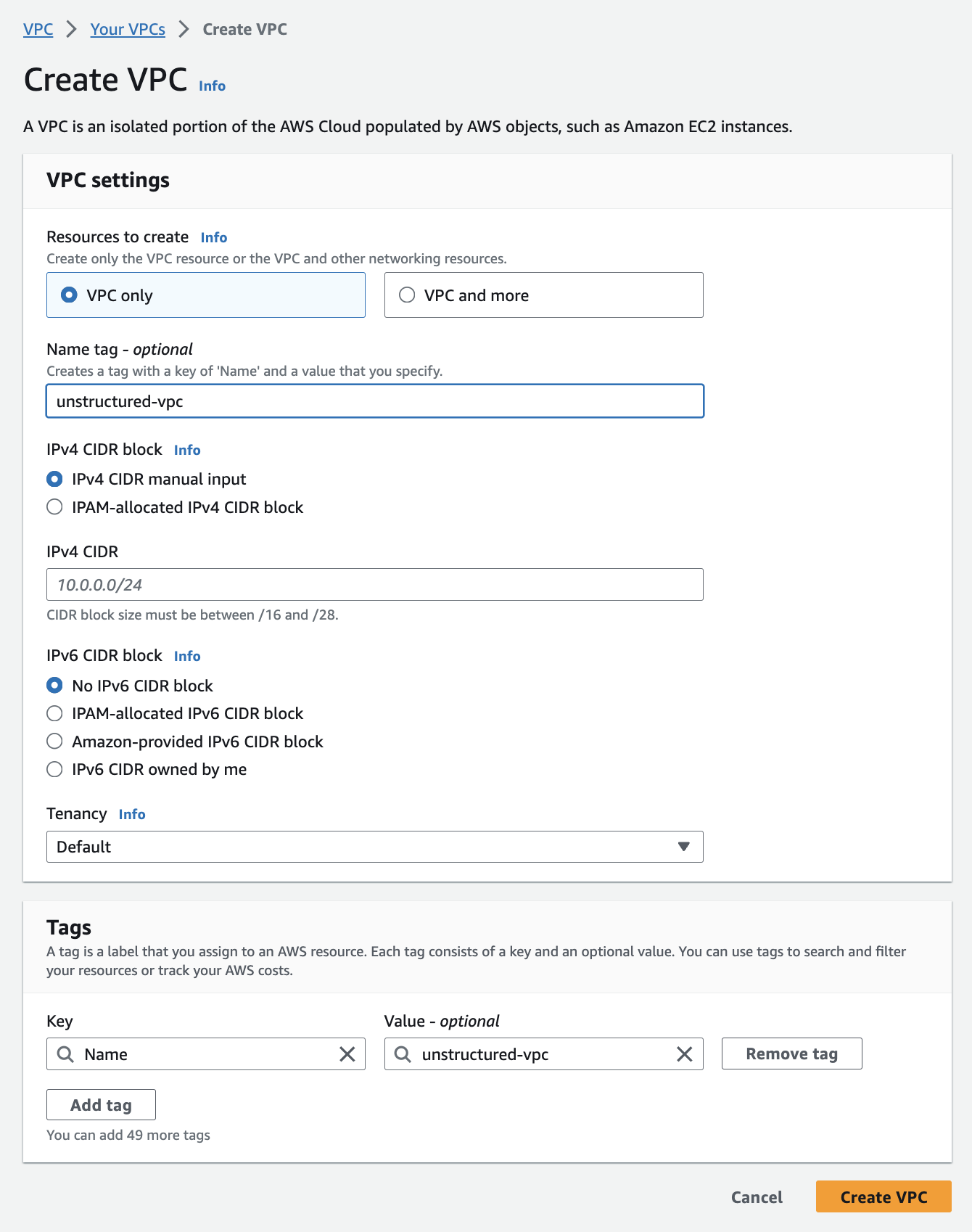 3. **Create the subnets**:
a. After creating the VPC, in the sidebar, click **Subnets**.
3. **Create the subnets**:
a. After creating the VPC, in the sidebar, click **Subnets**.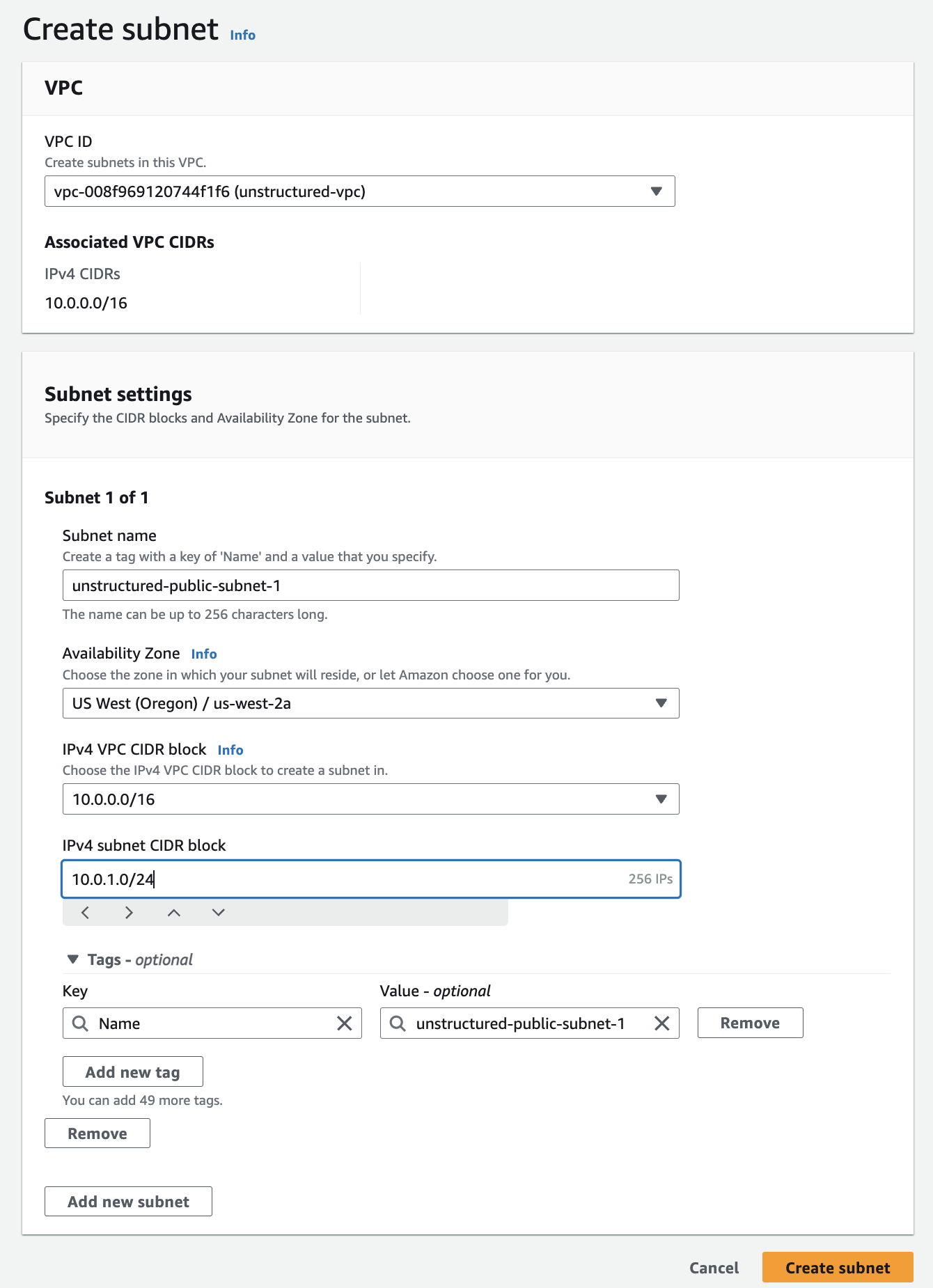 4. **Create the internet gateway (for the public subnets)**:
a. In the sidebar, click **Internet gateways**.
4. **Create the internet gateway (for the public subnets)**:
a. In the sidebar, click **Internet gateways**.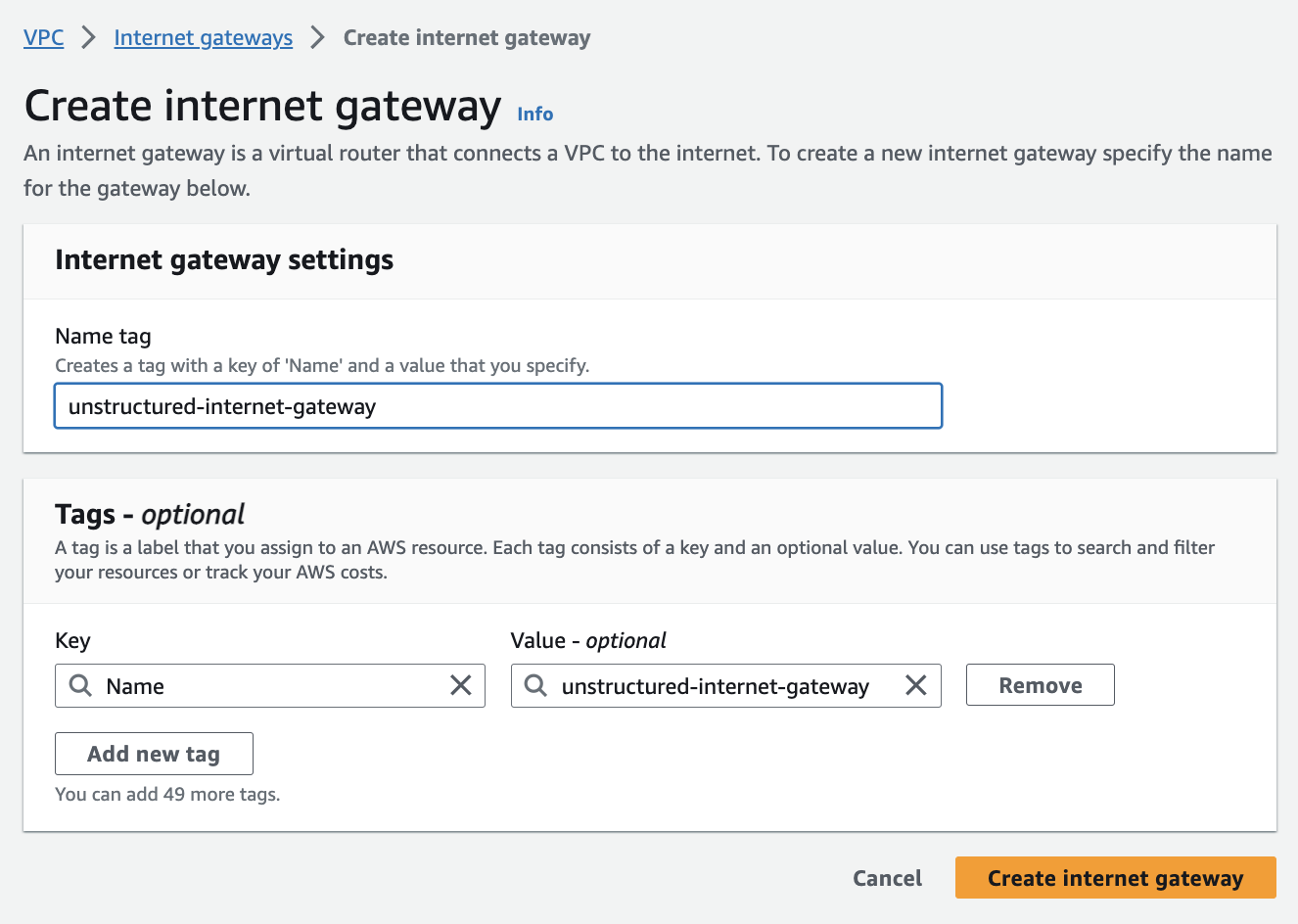 5. **Set up route tables (for the public subnets)**:
AWS automatically created a default route table in *Step 3 - Create the subnets*. To tailor your network architecture, you will create a new route table specifically for your public subnets, which will include a route to the internet gateway from *Step 4 - Create the internet gateway (for the public subnets)*.
a. In the sidebar, click *Route tables*.
b. Click **Create route table**.
c. Enter a **Name**.
d. Select the **VPC** from *Step 2 - Create the VPC*.
e. Click **Create route table**.
5. **Set up route tables (for the public subnets)**:
AWS automatically created a default route table in *Step 3 - Create the subnets*. To tailor your network architecture, you will create a new route table specifically for your public subnets, which will include a route to the internet gateway from *Step 4 - Create the internet gateway (for the public subnets)*.
a. In the sidebar, click *Route tables*.
b. Click **Create route table**.
c. Enter a **Name**.
d. Select the **VPC** from *Step 2 - Create the VPC*.
e. Click **Create route table**.
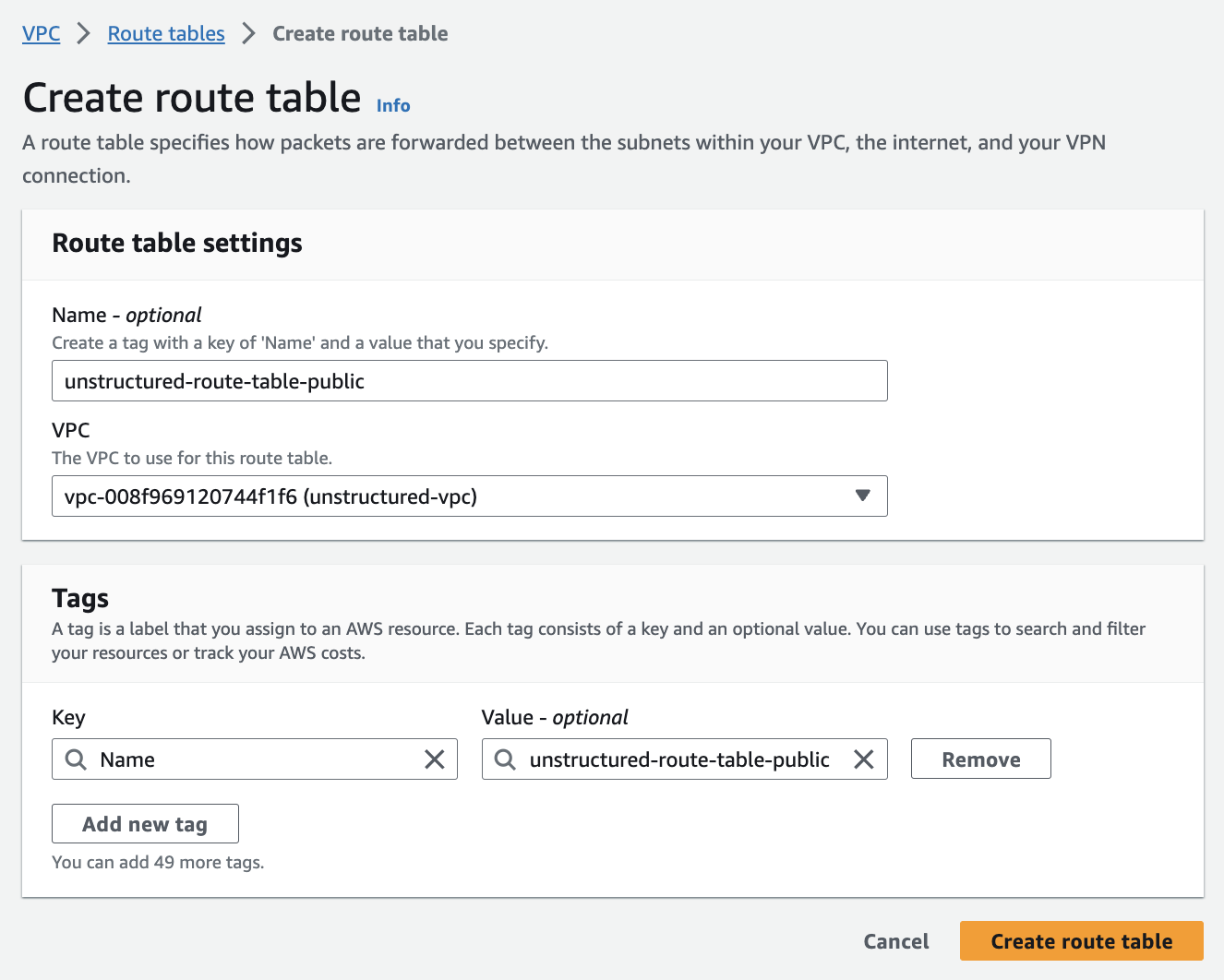 6. **Associate public subnets to the route table and internet gateway**:
a. Connect the **public subnets** to the **route table** from *Step 5 - Set up route tables (for the public subnets)*:
6. **Associate public subnets to the route table and internet gateway**:
a. Connect the **public subnets** to the **route table** from *Step 5 - Set up route tables (for the public subnets)*: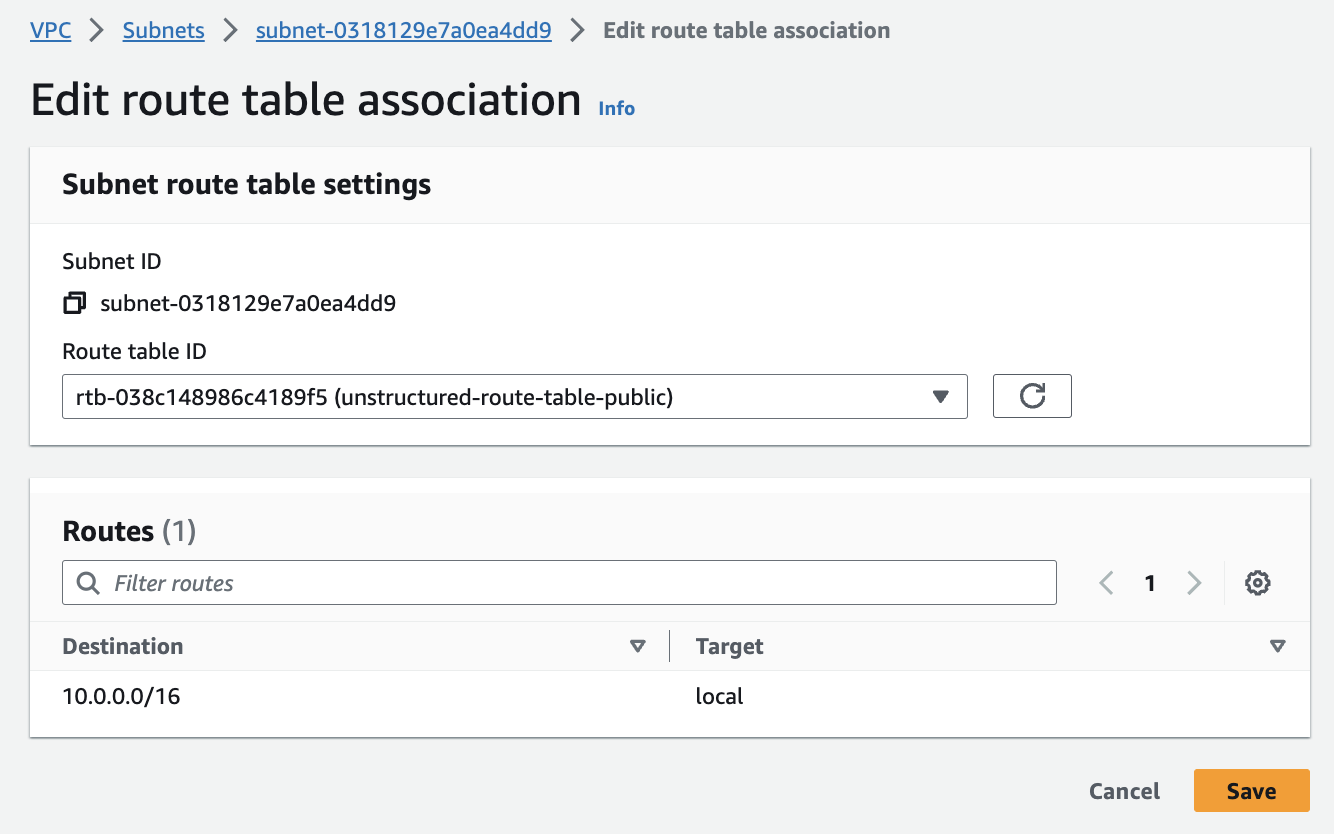
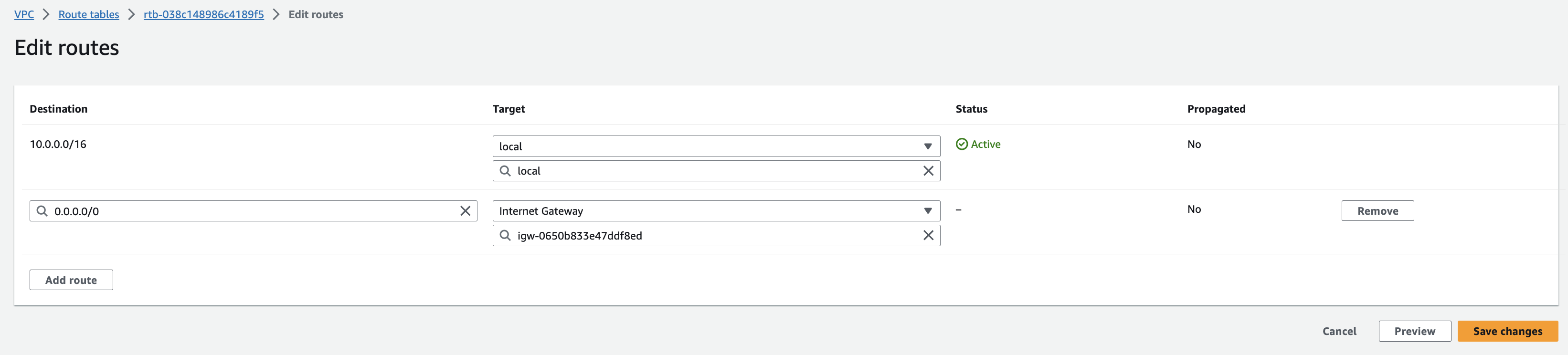 7. **Inspect the VPC resource map**:
You can check the configurations from the resource maps on the VPC details dashboard by clicking **Your VPCs** in the sidebar, clicking the **VPC ID** for your VPC, and then clicking the **Resource map** tab.
7. **Inspect the VPC resource map**:
You can check the configurations from the resource maps on the VPC details dashboard by clicking **Your VPCs** in the sidebar, clicking the **VPC ID** for your VPC, and then clicking the **Resource map** tab.
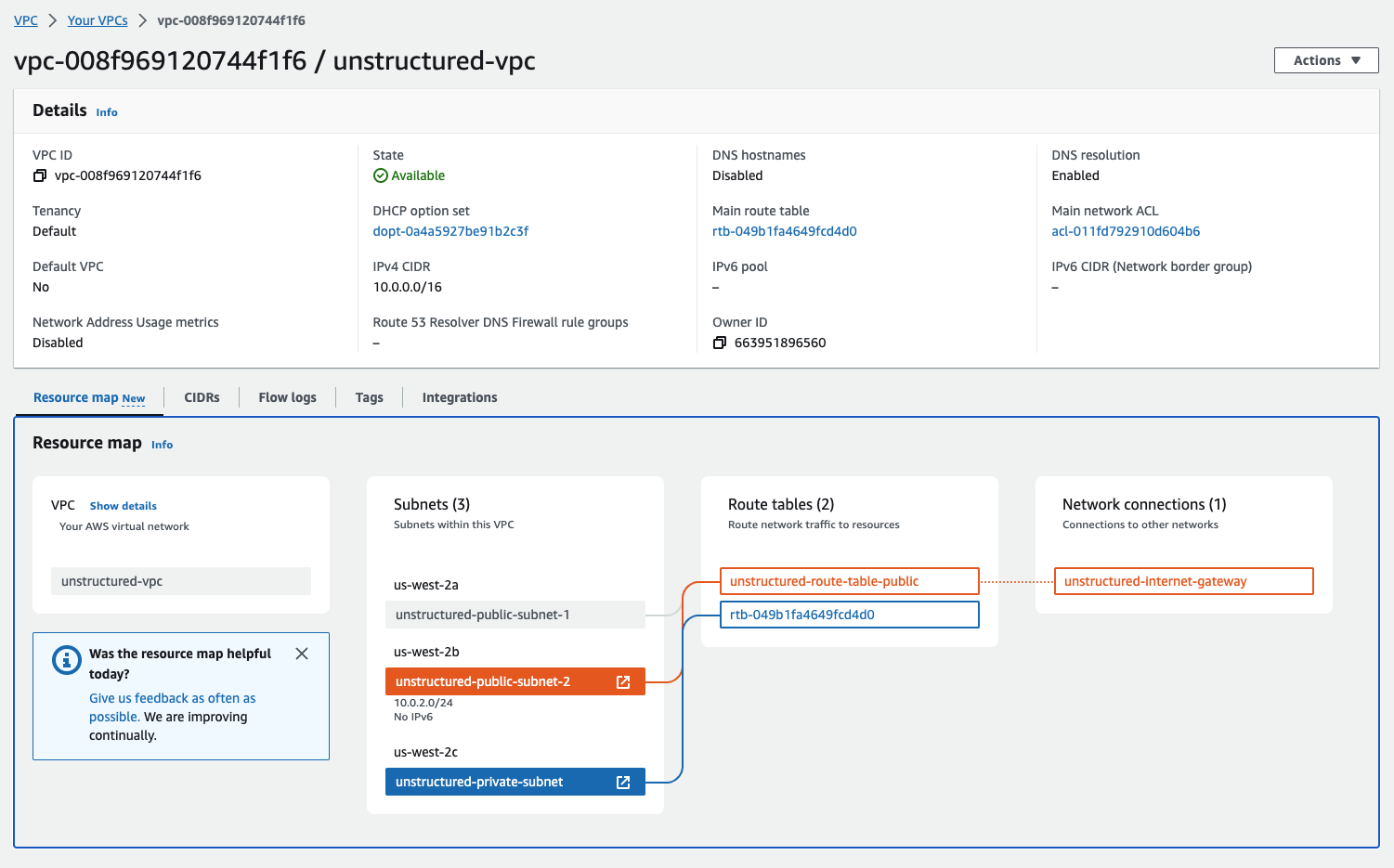 ## Part II: Deploying the Unstructured API from the AWS Marketplace
8. **Go to the Unstructured API page on AWS Marketplace**:
a. Leaving the VPC dashboard from Part I open, in a separate web browser tab, go to the [Unstructured API](http://aws.amazon.com/marketplace/pp/prodview-fuvslrofyuato) product page in the AWS Marketplace.
b. Click **Continue to Subscribe**.
c. Review the terms and conditions.
d. Click **Continue to Configuration**.
## Part II: Deploying the Unstructured API from the AWS Marketplace
8. **Go to the Unstructured API page on AWS Marketplace**:
a. Leaving the VPC dashboard from Part I open, in a separate web browser tab, go to the [Unstructured API](http://aws.amazon.com/marketplace/pp/prodview-fuvslrofyuato) product page in the AWS Marketplace.
b. Click **Continue to Subscribe**.
c. Review the terms and conditions.
d. Click **Continue to Configuration**.
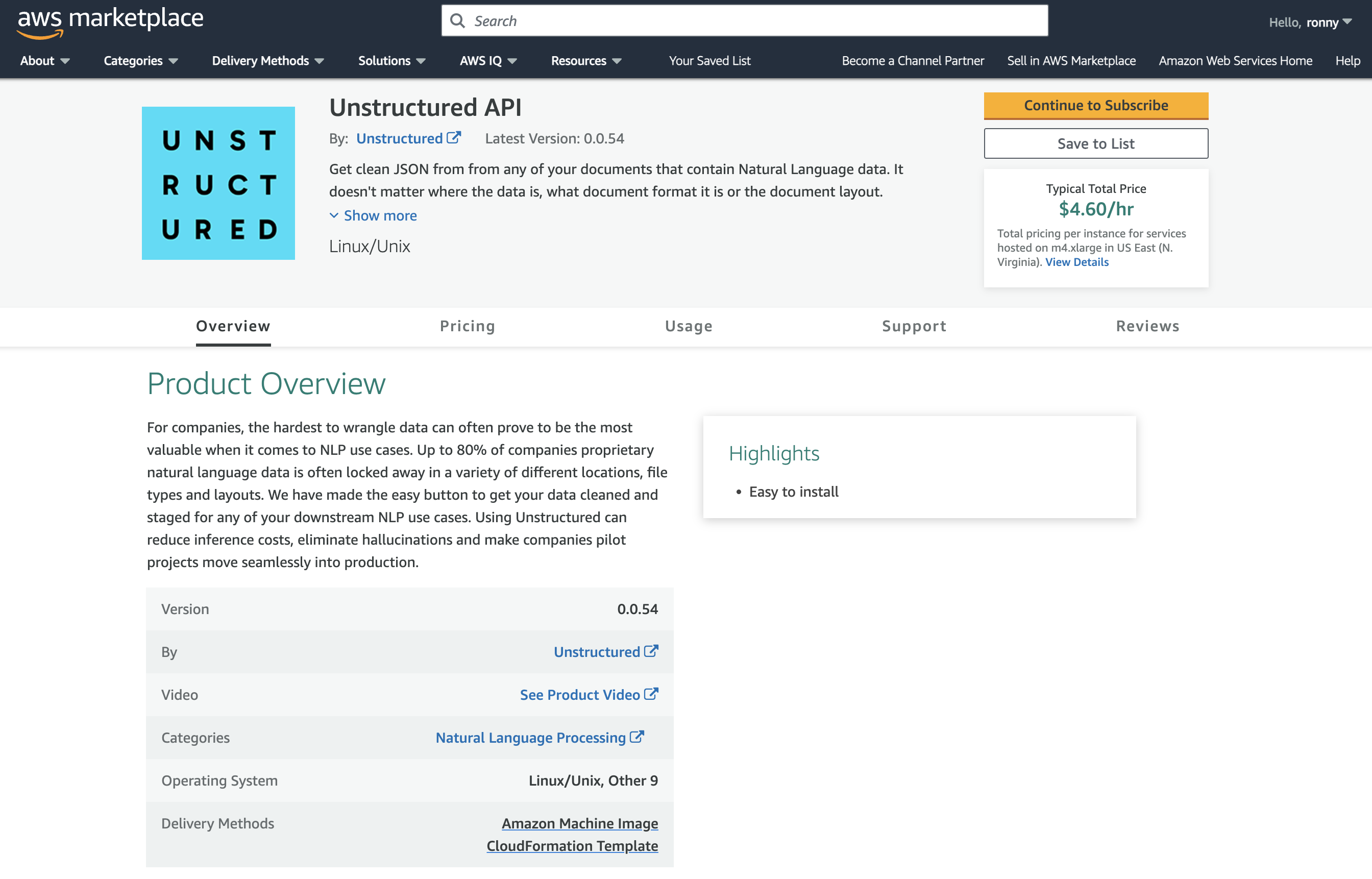 9. **Configure the CloudFormation template**:
a. In the **Fulfillment option** dropdown list, select **CloudFormation Template**.
b. For **Fulfillment option** and **Software version**, leave the default `UnstructuredAPI` template and software version.
c. In the **Region** dropdown list, select the Region that corresponds to the VPC from Part I.
* *Note: You must select the same Region where you set up the VPC in Part I. To find the Region, on the VPC dashboard tab from Part I that you left open, with your VPC displayed, find the VPC's Region name next to your username in the top navigation bar.*
d. Click **Continue to Launch**.
e. In the **Choose Action** dropdown list, select **Launch CloudFormation**.
f. Click **Launch**.
9. **Configure the CloudFormation template**:
a. In the **Fulfillment option** dropdown list, select **CloudFormation Template**.
b. For **Fulfillment option** and **Software version**, leave the default `UnstructuredAPI` template and software version.
c. In the **Region** dropdown list, select the Region that corresponds to the VPC from Part I.
* *Note: You must select the same Region where you set up the VPC in Part I. To find the Region, on the VPC dashboard tab from Part I that you left open, with your VPC displayed, find the VPC's Region name next to your username in the top navigation bar.*
d. Click **Continue to Launch**.
e. In the **Choose Action** dropdown list, select **Launch CloudFormation**.
f. Click **Launch**.
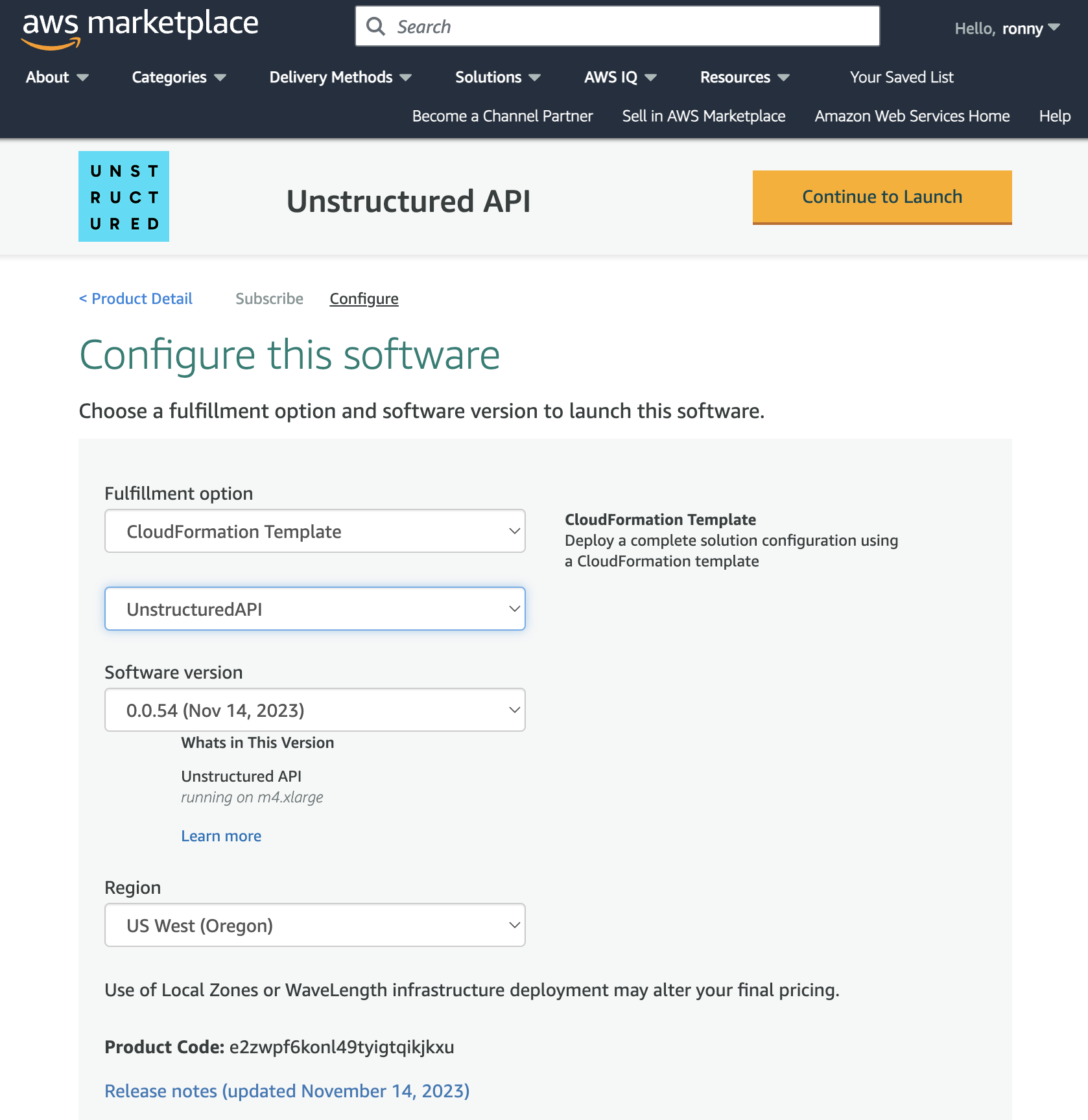 10. **Create the CloudFormation stack**:
After you click **Launch**, the **Create stack** page appears in CloudFormation.
**Step 1: Create the stack**
a. Leave **Choose an existing template** selected.
b. Leave **Amazon S3 URL** selected and the default **Amazon S3 URL** value unchanged.
c. Click **Next**.
10. **Create the CloudFormation stack**:
After you click **Launch**, the **Create stack** page appears in CloudFormation.
**Step 1: Create the stack**
a. Leave **Choose an existing template** selected.
b. Leave **Amazon S3 URL** selected and the default **Amazon S3 URL** value unchanged.
c. Click **Next**.
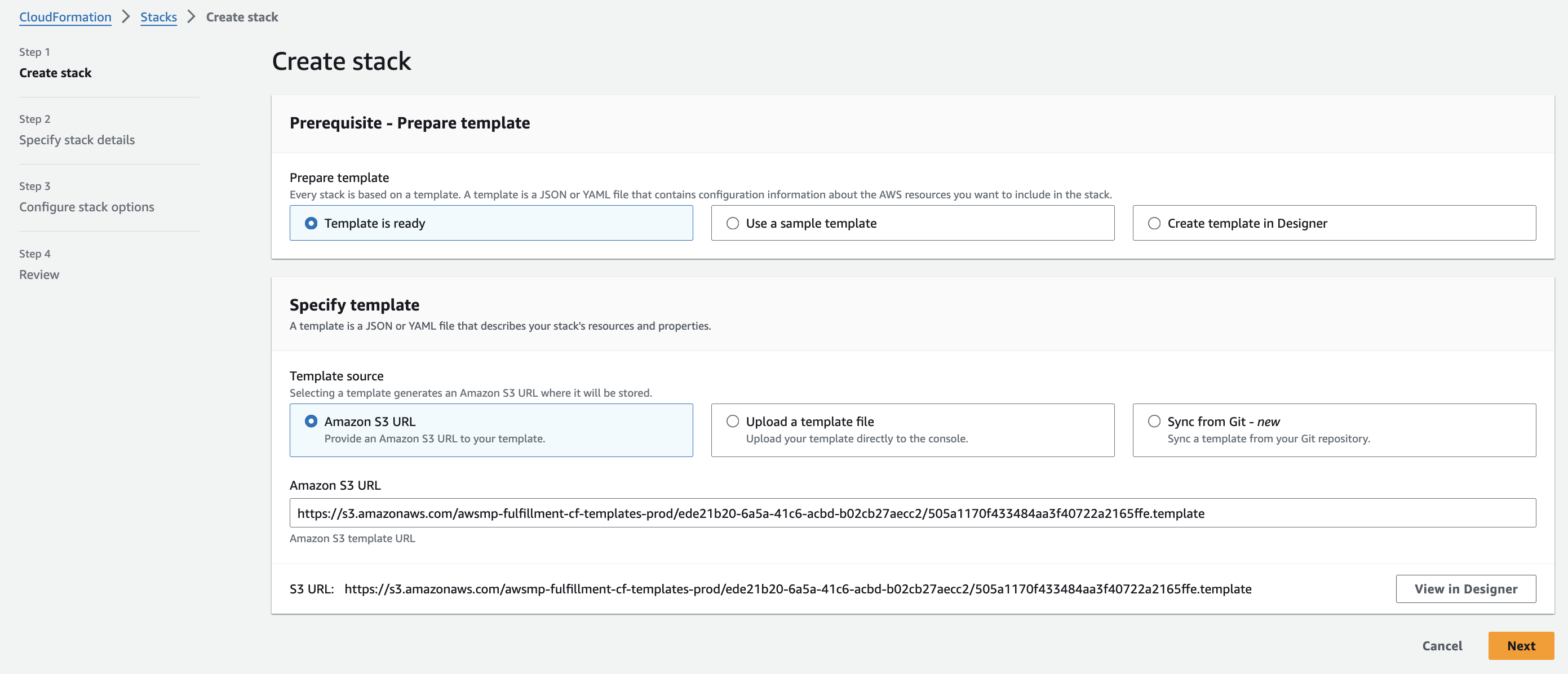 **Step 2: Specify the stack's details**
a. Enter some unique **Stack name**.
b. In the **Parameters** section, in the **InstanceType** drop-down list, select **m5.xlarge**.
c. In the **KeyName** drop-down list, select the name of the SSH key pair from the beginning of this article.
d. In the **LoadBalancerScheme** dropdown list, select **internet-facing**.
e. For **SSHLocation**, enter `0.0.0.0/0`, but only if you allow public access on the internet.
* **Note**: It is generally recommended to limit SSH access to a specific IP range for enhanced security. This can be done by setting the `SSHLocation` to the IP address or range associated with your organization. Please consult your IT department or VPN vendor to obtain the correct IP information for these settings.
* AWS provides `AWS Client VPN`, which is a managed client-based VPN service that enables secure access AWS resources and resources in your on-premises network. To learn more, see [Getting started with AWS Client VPN](https://docs.aws.amazon.com/vpn/latest/clientvpn-admin/cvpn-getting-started.html).
f. In the **Subnets** dropdown multiselect list, select the two public subnets and the private subnet from Part I.
g. In the **VPC** dropdown list, select the VPC from Part I.
h. You can leave the default values for all of the other **Parameters** fields.
i. Click **Next**.
**Step 2: Specify the stack's details**
a. Enter some unique **Stack name**.
b. In the **Parameters** section, in the **InstanceType** drop-down list, select **m5.xlarge**.
c. In the **KeyName** drop-down list, select the name of the SSH key pair from the beginning of this article.
d. In the **LoadBalancerScheme** dropdown list, select **internet-facing**.
e. For **SSHLocation**, enter `0.0.0.0/0`, but only if you allow public access on the internet.
* **Note**: It is generally recommended to limit SSH access to a specific IP range for enhanced security. This can be done by setting the `SSHLocation` to the IP address or range associated with your organization. Please consult your IT department or VPN vendor to obtain the correct IP information for these settings.
* AWS provides `AWS Client VPN`, which is a managed client-based VPN service that enables secure access AWS resources and resources in your on-premises network. To learn more, see [Getting started with AWS Client VPN](https://docs.aws.amazon.com/vpn/latest/clientvpn-admin/cvpn-getting-started.html).
f. In the **Subnets** dropdown multiselect list, select the two public subnets and the private subnet from Part I.
g. In the **VPC** dropdown list, select the VPC from Part I.
h. You can leave the default values for all of the other **Parameters** fields.
i. Click **Next**.
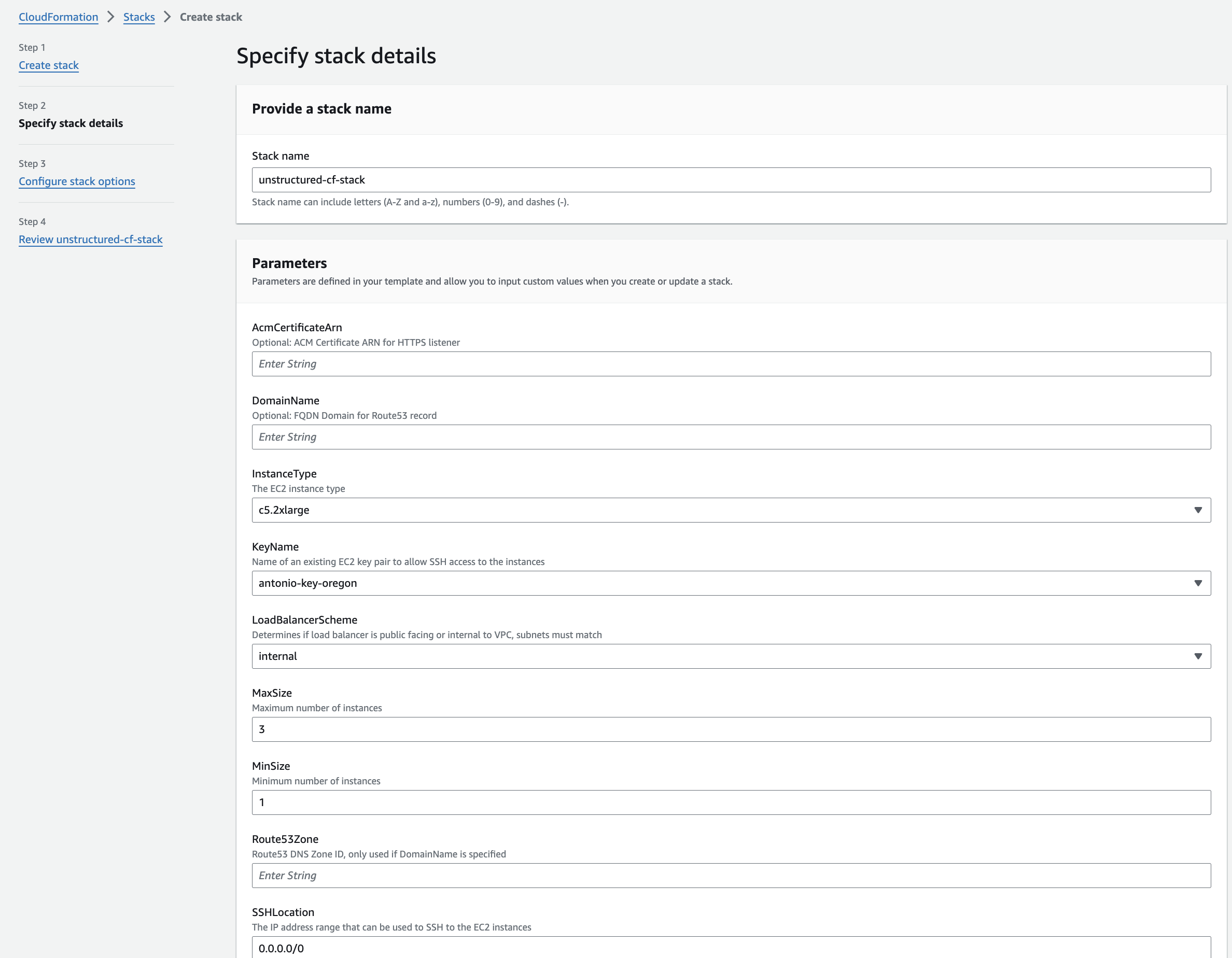 **Step 3: Configure the stack's options**
a. You can leave the default values, or specify any non-default stack options.
b. Click **Next**.
**Step 3: Configure the stack's options**
a. You can leave the default values, or specify any non-default stack options.
b. Click **Next**.
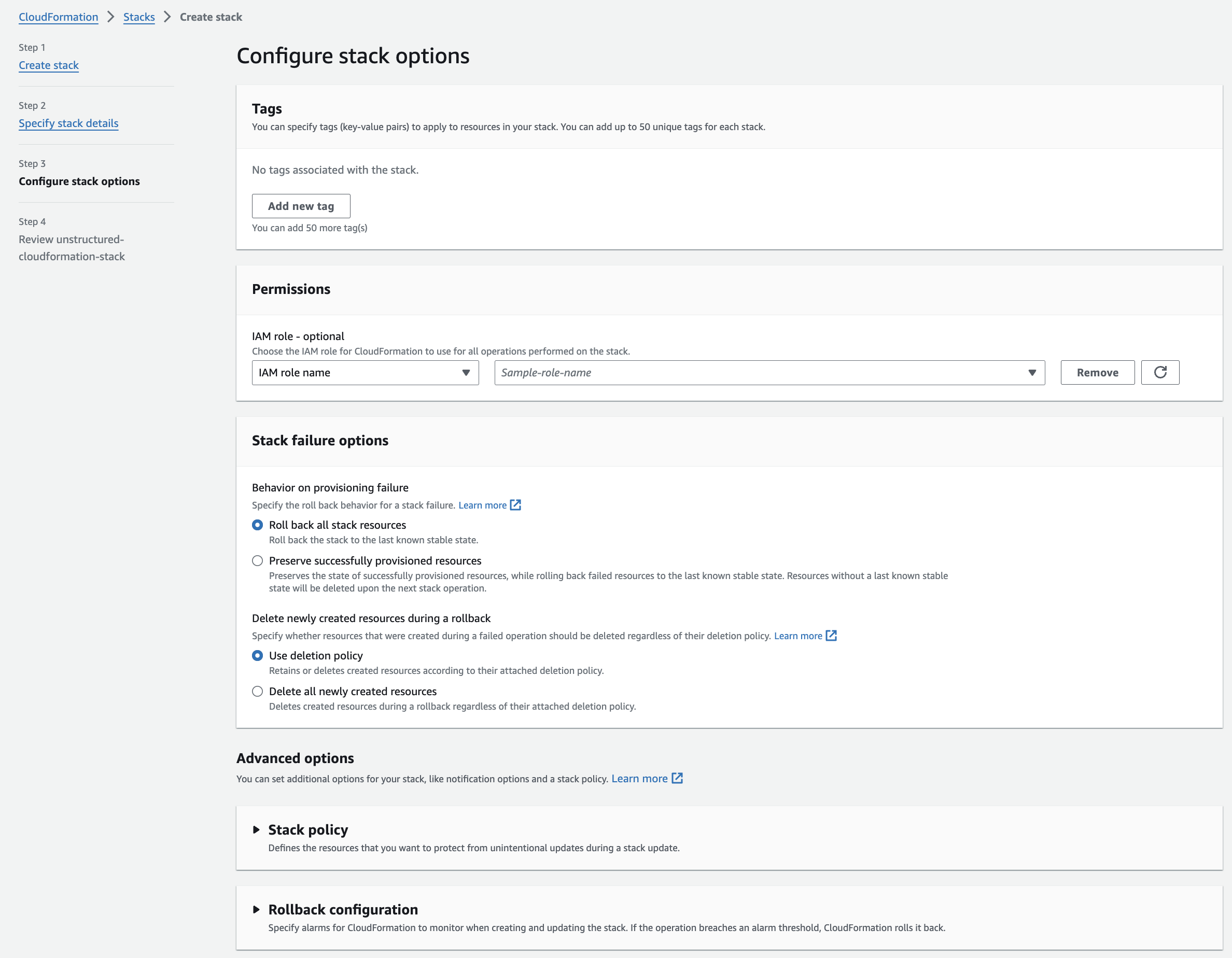 **Step 4: Review**
a. Review the stack's settings.
b. Click **Submit**.
**Step 4: Review**
a. Review the stack's settings.
b. Click **Submit**.
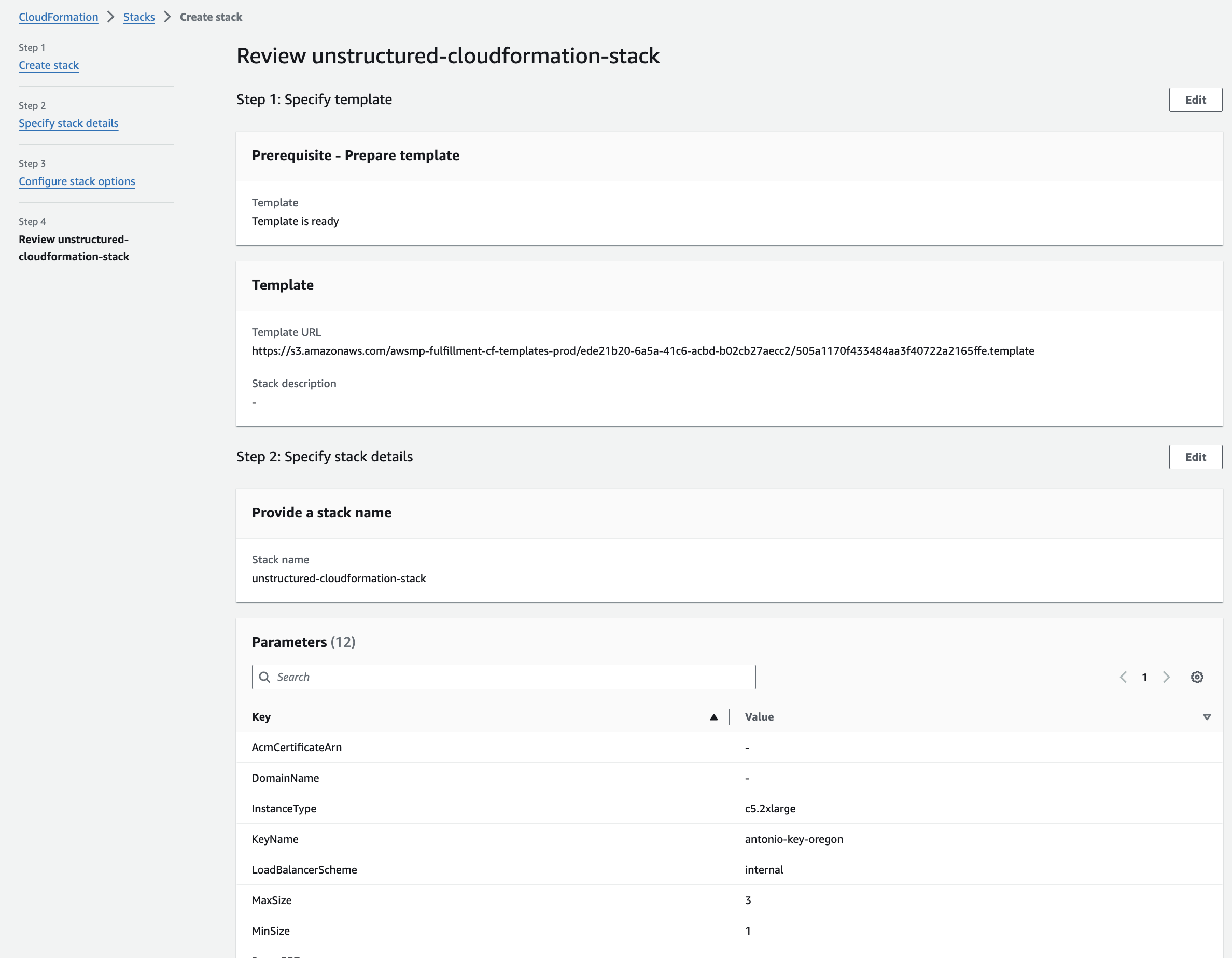 11. **Get the Unstructured API endpoint**:
a. The CloudFormation details page for the stack appears. If you do not see it, on the sidebar, click **Stacks**, and then click the name of your stack.
b. Check the status of the CloudFormation stack. A successful deployment will show a **CREATE\_COMPLETE** value for the **Status** field on the **Stack Info** tab on this stack's details page. The deployment can take several minutes.
c. After a successful deployment, click the **Resources** tab on this stack's details page. Then click the **Physical ID** link next to **ApplicationLoadBalancer** on this tab.
d. On the **EC2 > Load balancers > (Load balancer ID)** page that appears, copy the **DNS Name** value, which is shown as an **(A Record)** and ends with `.elb.amazonaws.com`.
* Note: You will use this **DNS Name** to replace the `
11. **Get the Unstructured API endpoint**:
a. The CloudFormation details page for the stack appears. If you do not see it, on the sidebar, click **Stacks**, and then click the name of your stack.
b. Check the status of the CloudFormation stack. A successful deployment will show a **CREATE\_COMPLETE** value for the **Status** field on the **Stack Info** tab on this stack's details page. The deployment can take several minutes.
c. After a successful deployment, click the **Resources** tab on this stack's details page. Then click the **Physical ID** link next to **ApplicationLoadBalancer** on this tab.
d. On the **EC2 > Load balancers > (Load balancer ID)** page that appears, copy the **DNS Name** value, which is shown as an **(A Record)** and ends with `.elb.amazonaws.com`.
* Note: You will use this **DNS Name** to replace the `