What is Unstructured?
Unstructured provides a platform and tools to ingest and process unstructured documents for retrieval-augmented generation (RAG) and agentic AI. This 60-second video describes more about what Unstructured does and its benefits (no sound):
This 40-second video demonstrates a simple use case that Unstructured helps solve (no sound):
This 60-second video shows why using Unstructured is preferable to building your own similar solution:
You can use Unstructured through a user interface (UI), an API, or both. Read on to learn more.
Unstructured UI quickstart
This quickstart shows how, in just a few minutes, you can use the Unstructured user interface (UI) to quickly and easily see Unstructured’s best-in-class transformation results for a single file that is stored on your local computer. If you do not already have an Unstructured account, sign up for free. After you sign up, you are automatically signed in to your new Unstructured Let’s Go account, at https://platform.unstructured.io.If you already have an Unstructured Pay-As-You-Go or Business SaaS account, you are already signed up for Unstructured.
Sign in to your existing Unstructured Pay-As-You-Go or Business SaaS account, at https://platform.unstructured.io.If you already have an Unstructured dedicated instance or in-VPC deployment, your sign-in link will be unique to your deployment.
If you’re not sure what your unique sign-in link is, see your Unstructured account administrator, or email Unstructured Support at
[email protected].
- After you are signed in, the Start page appears.
-
In the Welcome area, do one of the following:
- Click one of the sample files, such as realestate.pdf, to have Unstructured parse and transform that sample file.
-
Click Browse files, or drag and drop a file onto Drop file to test, to have Unstructured parse and transform your own file.
If you choose to use your own file, the file must be 10 MB or less in size. Also, the file must be one of the following supported file types:
File extension .bmp.csv.doc.docx.eml.epub.heic.html.jpeg.jpg.md.msg.odt.org.p7s.pdf.png.ppt.pptx.rst.rtf.tif.tiff.tsv.txt.xls.xlsx.xml
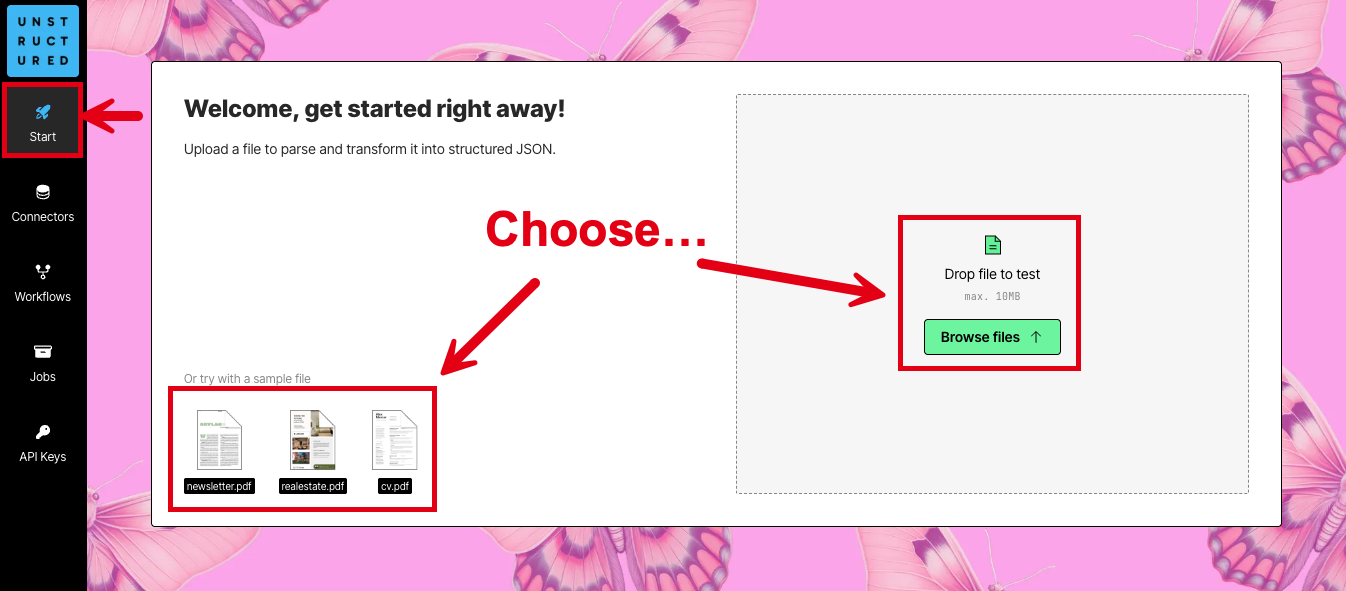
-
After Unstructured has finished parsing and transforming the file (a process known as
partitioning), you will see the file’s contents in the
Preview pane in the center and Unstructured’s results in the Result pane on the right.
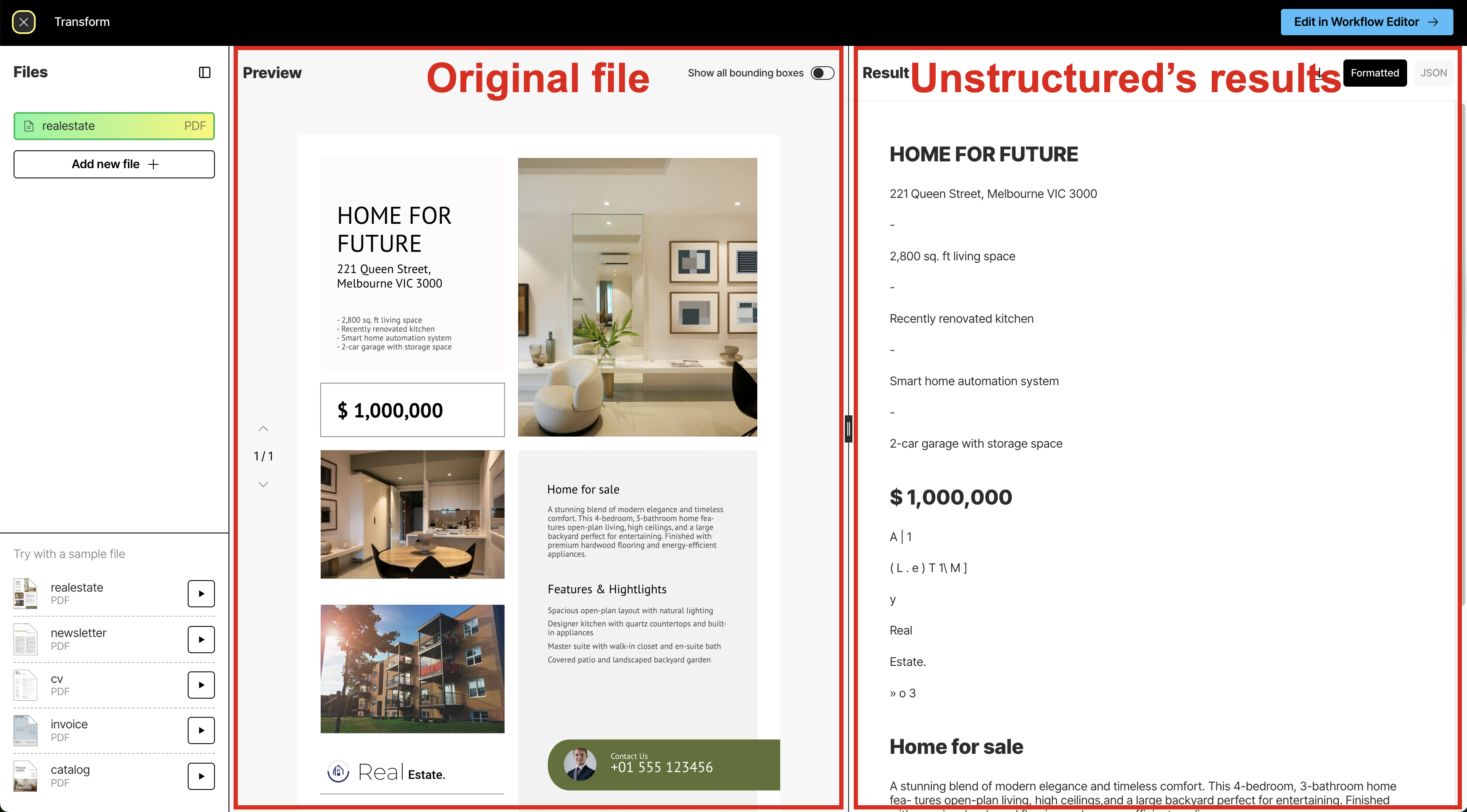
-
The Result pane shows a formatted view of Unstructured’s results by default. This formatted view is designed for human
readability. To see the underlying JSON view of the results, which is designed for RAG and agentic AI,
click JSON at the top of the Result pane.
Learn about what’s in the JSON view.
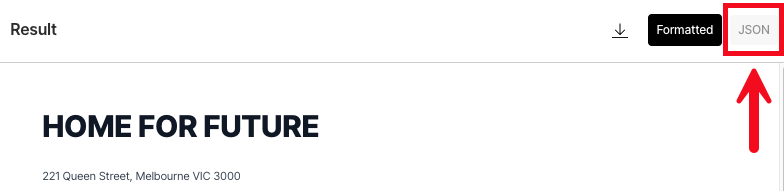
-
Unstructured’s initial results are based on its High Res partitioning strategy, which
begins processing the file’s contents and converting these contents into a series of Unstructured
document elements and metadata. This partitioning strategy provides good results overall, depending on the complexity of the file’s contents.
This partitioning strategy also generates a bounding box for each detected object in the file. A bounding box is
an imaginary rectangular box drawn around the object to show its location and extent within the file.
After the High Res partitioning results are shown, Unstructured begins improving these initial results by
using vision language models (VLMs) to apply a series of generative refinements known as enrichments. These
enrichments include:
- An image description enrichment, which uses a VLM to provide a text-based summary of the contents of each detected image.
- A generative OCR enrichment, which uses a VLM to improve the accuracy of each block of initially-processed text.
- A table to HTML enrichment, which uses a VLM to provide an HTML-structured representation of each detected table.


-
To synchronize the scrolling of the Preview pane’s selected contents with the Result pane’s Formatted results,
rest your mouse pointer anywhere inside the contents of the Preview pane until a bounding box appears.
Then click the bounding box. Unstructured automatically scrolls the Result pane’s Formatted
results to match the selected bounding box. (You cannot synchronize the scrolling of the JSON results.)
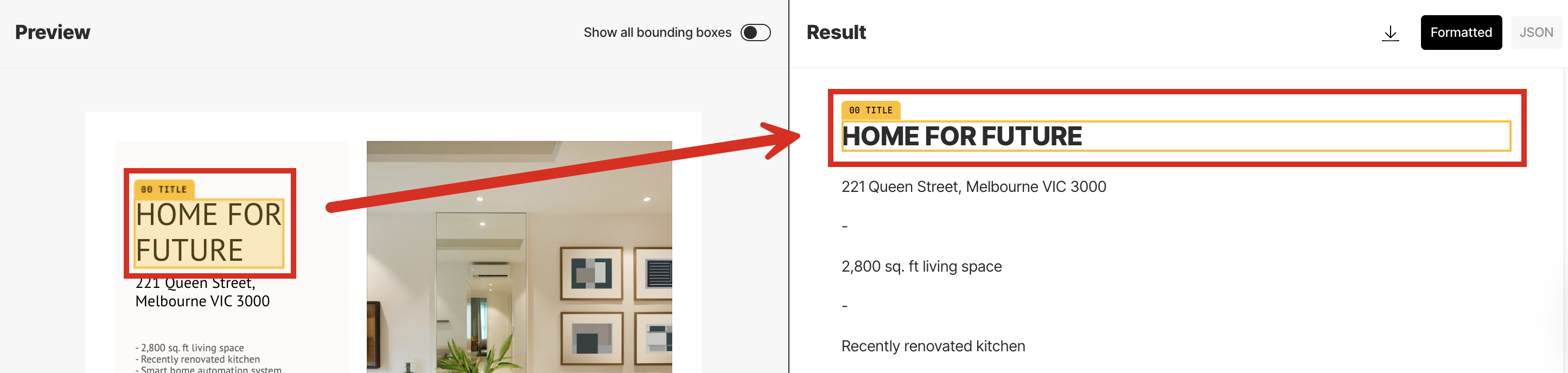
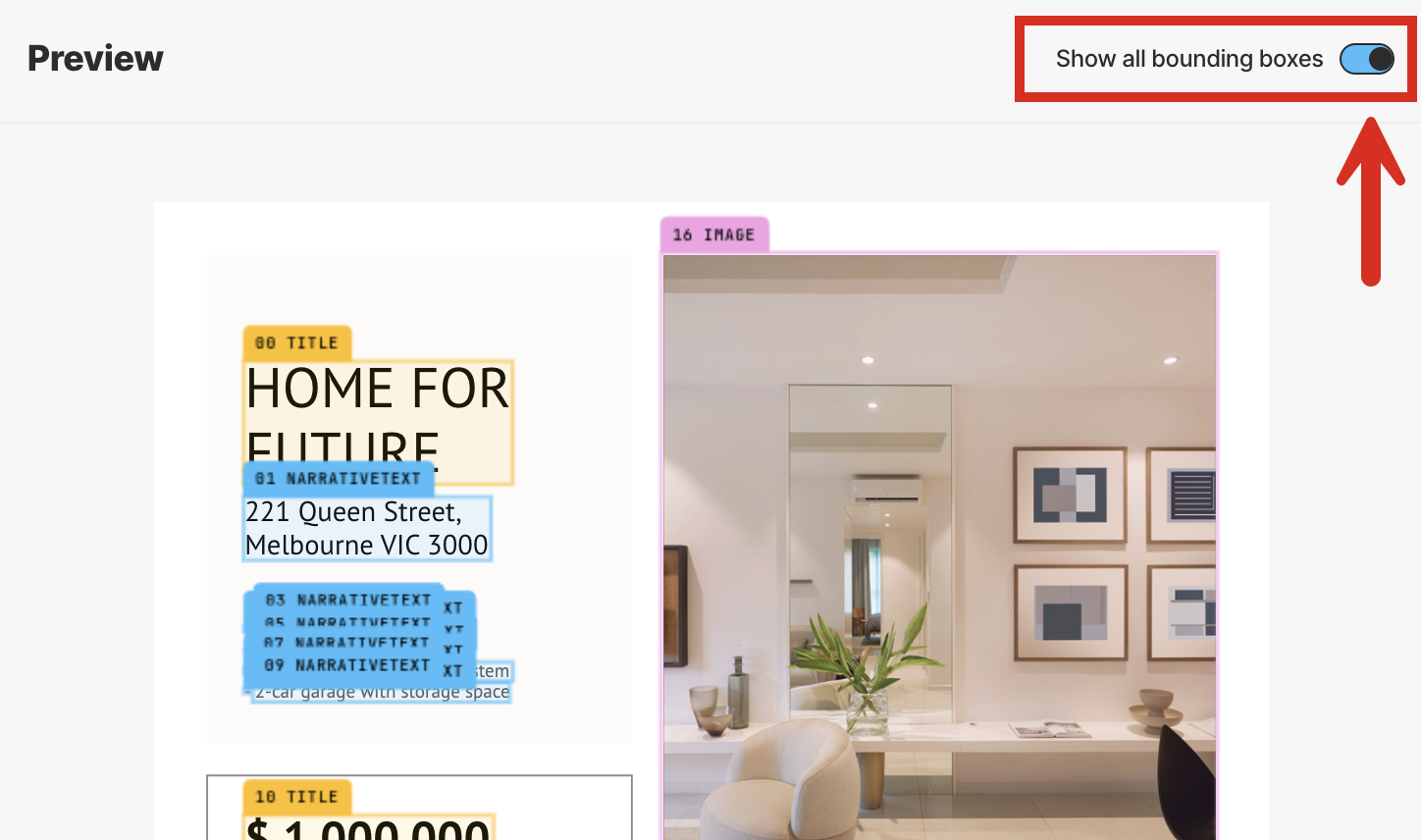
-
To download the JSON view of the results as a local JSON file, click the download icon to the left of the Formatted and JSON buttons in the Result pane.
(You cannot download the formatted view of the results.)
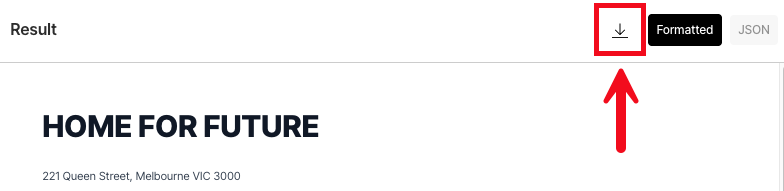
- To have Unstructured partition a different file, click Add new file in the Files pane on the left, and then browse to and select the target file.
- To view the results for a file that was previously partitioned during this session, click the file’s name in the Recent files list in the Files pane.
- To return to the Start page, click the X (close) button at the left on the title bar, next to Transform.
-
To have Unstructured do more—such as
chunking, embedding,
applying additional kinds of enrichments, and
processing larger files and semi-structured data in batches at scale—click
Edit in Workflow Editor at the right on the title bar, and then skip over to the walkthrough.
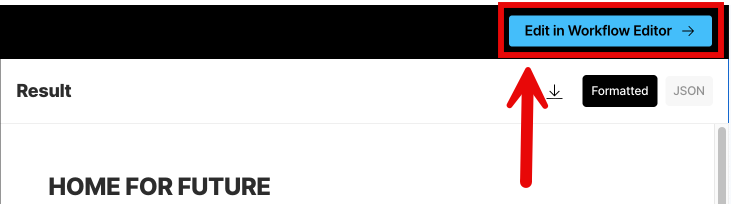
- Learn how to add chunking, embeddings, and additional enrichments to your local file results.
- Learn how to do large-scale batch processing of multiple files and semi-structured data that are stored in remote locations instead.
- Learn more about the Unstructured user interface.
Unstructured API quickstart
This quickstart shows how you can use the Unstructured API to quickly and easily see Unstructured’s transformation results for files that are stored locally.This quickstart is designed to work only by processing local files.To process files (and data) in remote file and blob storage, databases, and vector stores, you must use
workflow operations in the Unstructured API other than the ones that are used in this quickstart. To learn how, see for example the notebook
Dropbox-To-Pinecone Connector API Quickstart for Unstructured.
-
If you do not already have an Unstructured account, sign up for free.
After you sign up, you are automatically signed in to your Unstructured Let’s Go account, at https://platform.unstructured.io.
If you already have an Unstructured Pay-As-You-Go or Business SaaS account, you are already signed up for Unstructured. Sign in to your existing Unstructured Pay-As-You-Go or Business SaaS account, at https://platform.unstructured.io.If you already have an Unstructured dedicated instance or in-VPC deployment, your sign-in link will be unique to your deployment. If you’re not sure what your unique sign-in link is, see your Unstructured account administrator, or email Unstructured Support at [email protected].
-
Get your Unstructured API key:
a. After you sign in to your Unstructured account, click API Keys on the sidebar.
b. Click Generate API Key.For a Business account, before you click API Keys, make sure you have selected the organizational workspace you want to create an API key for. Each API key works with one and only one organizational workspace. Learn more.
c. Follow the on-screen instructions to finish generating the key.
d. Click the Copy icon next to your new key to add the key to your system’s clipboard. If you lose this key, simply return and click the Copy icon again.
-
Now that you have your Unstructured API key, choose one of the following options to continue:
- Use a remote notebook - This option uses a remotely hosted Google Colab notebook. There are no additional setup steps required.
- Use your local machine - This option requires you to install the Unstructured Python SDK on your local machine.
Pricing
Unstructured offers different account types with different pricing plans:- Let’s Go and Pay-As-You-Go - A single user, with a single workspace, hosted alongside other accounts on Unstructured’s cloud infrastructure.
-
Business - Multiple users and workspaces, with three options:
- Business SaaS - Hosted alongside other accounts on Unstructured’s cloud infrastructure.
- Dedicated instance - Hosted within a virtual private cloud (VPC) running inside Unstructured’s cloud infrastructure. Dedicated instances are isolated from all other accounts, for additional security and control.
- In-VPC - Hosted within your own VPC on your own cloud infrastructure.
- For these file types, a page is a page, slide, or image:
.pdf,.pptx, and.tiff. - For
.docxfiles that have page metadata, Unstructured calculates the number of pages based on that metadata. - For all other file types, Unstructured calculates the number of pages as the file’s size divided by 100 KB.
- For non-file data, Unstructured calculates a page as 100 KB of incoming data to be processed.
Questions? Need help?
- For general questions about Unstructured products and pricing, email Unstructured Sales at [email protected].
- For technical support for Unstructured accounts, email Unstructured Support at [email protected].
- For technical support for the Unstructured open source library, use our Slack community.

