If you’re new to Unstructured, read this note first.Before you can create a destination connector, you must first sign in to your Unstructured account:
- If you do not already have an Unstructured account, sign up for free. After you sign up, you are automatically signed in to your new Unstructured Let’s Go account, at https://platform.unstructured.io. To sign up for a Business account instead, contact Unstructured Sales, or learn more.
- If you already have an Unstructured Let’s Go, Pay-As-You-Go, or Business SaaS account and are not already signed in, sign in to your account at https://platform.unstructured.io. For other types of Business accounts, see your Unstructured account administrator for sign-in instructions, or email Unstructured Support at [email protected].
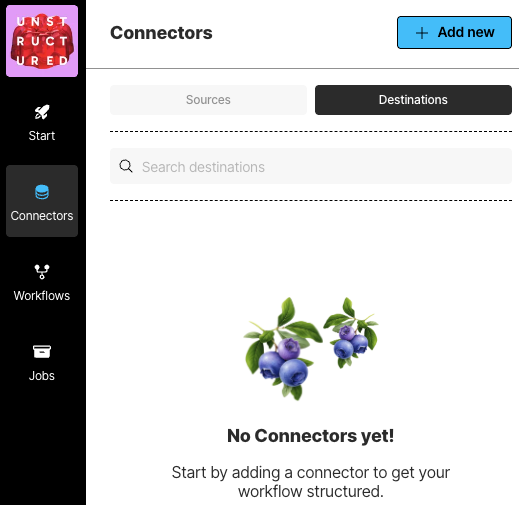
- In the sidebar, click Connectors.
- Click Destinations.
- Cick New or Create Connector.
- For Name, enter some unique name for this connector.
- In the Provider area, click the destination location type that matches yours.
- Click Continue.
- Fill in the fields according to your connector type. To learn how, click your connector type in the following list:
- If a Continue button appears, click it, and fill in any additional settings fields.
- Click Save and Test.

