- A Dropbox account.
-
A Dropbox app for your Dropbox account. To create a Dropbox app, do the following:
a) Sign in to the Dropbox Developers portal with the same credentials as your Dropbox account.
b) Open your App Console.
c) Click Create app.
d) For Choose an API, select Scoped access.
e) For Choose the type of access you need, select App folder.
f) Enter a name for your app, and then click Create app.
g) On the app’s Permissions tab, under Files and folders, check the boxes labelled files.content.read or files.content.write or both, depending on whether you want to read files, write files, or both. Then click Submit.
h) On the app’s Settings tab, note the value of the App folder name field. This is the name of the app folder that Dropbox will create under theAppstop-level folder in your Dropbox account that the Dropbox app will use for access. If you change the value of App folder name field here, Dropbox will create an app folder with that name under theAppstop-level folder instead.
i) Under OAuth 2, next to Generated access token, click Generate. Copy the value of this access token. You should only click Generate after you have completed all of the preceding steps first. This is because the access token is scoped to the specific app folder and settings at the time the access token is generated. If you change the app folder name or any of the permissions later, you should regenerate the access token.
-
The app folder that your Dropbox app will use for access can be found in your Dropbox account under the
Appstop-level folder. For example, if the value of the App folder name field above ismy-folder, then the app folder that your Dropbox app will use for access can be found underhttps://dropbox.com/home/Apps/my-folder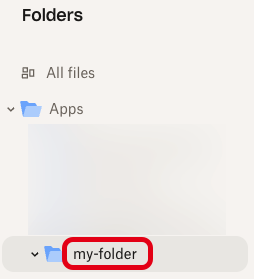
-
Note the remote URL to your subfolder inside of the app folder, which takes the format
dropbox://<subfolder-name>. For example, if your Dropbox app uses an app folder namedmy-folderfor access within theAppstop-level folder, and you create a subfolder nameddatawithin themy-folderapp folder, then the remote URL isdropbox://data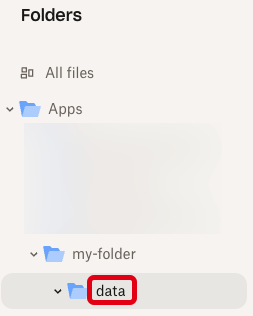
Replace an expired access token
Dropbox app access tokens are valid for only four hours. After this time, you can no longer use the expired access token. To have Unstructured automatically replace expired access tokens on your behalf, do the following:-
Get the app key and app secret values for your Dropbox app. To do this:
a) Sign in to the Dropbox Developers portal with the same credentials as your Dropbox account.
b) Open your App Console.
c) Click your Dropbox app’s icon.
d) On the Settings tab, next to App key, copy the value of the app key.
e) Next to App secret, click Show, and then copy the value of the app secret. -
Use your web browser to browse to the following URL, replacing
<app-key>with the app key for your Dropbox app: - Click Continue.
- Click Allow.
- In the Access code generated tile, copy the access code that is shown.
-
Use the curl utility in your Terminal or Command Prompt, or use a REST API client such as
Postman, to make the following REST API call, replacing the following placeholders:
- Replace
<app-key>with the app key for your Dropbox app. - Replace
<app-secret>with the app secret for your Dropbox app. - Replace
<access-code>with the access code that you just copied.
- Replace
-
In the response, copy the following two values:
- The value of
access_token(starting with the characterssl) is the new, valid access token. - The value of
refresh_tokenis the refresh token that can be used to replace this access token much faster and easier next time. If you lose this refresh token, you must go back to Step 2.
- Add the
refresh_tokenvalue to the connector settings Refresh token field. - Add the
<app-key>value to the connector settings App key field. - Add the
<app-secret>value to the connector settings App secret field.
- Add the
refresh_tokenvalue to therefresh_tokenparameter. - Add the
<app-key>value to theapp_keyparameter. - Add the
<app-secret>value to the connector settingsapp_secretparameter.
- The value of
-
If for some reason you need to manually replace the expired access token yourself instead of having Unstructured do it for you, you can use the refresh token that you just copied to get a new access token:
- Replace
<refresh-token>with the refresh token. - Replace
<app-key>with the app key for your Dropbox app. - Replace
<app-secret>with the app secret for your Dropbox app.
- Replace
-
In the response, copy the following two values:
-
The value of
access_token(starting with the characterssl) is the new, valid access token. In the connector, replace the old, expired access token value with this new, valid access token value. -
The value of
refresh_tokenis the new, valid refresh token. To replace the expired access token yourself, go back to Step 8.
-
The value of
CLI, Python
DROPBOX_REMOTE_URL- The remote URL to the target subfolder inside of the app folder for the Dropbox app, represented by--remote-url(CLI) orremote_url(Python).DROPBOX_ACCESS_TOKEN- The value of the access token for the Dropbox app that is associated with the target app folder, represented by--token(CLI) ortoken(Python). Provide this only if for some reason you do not want Unstructured to automatically refresh expired access tokens.
DROPBOX_REFRESH_TOKEN- The value of the refresh token for the corresponding access token, represented by--refresh-token(CLI) orrefresh_token(Python).DROPBOX_APP_KEY- The app key for the Dropbox app, represented by--app-key(CLI) orapp_key(Python).DROPBOX_APP_SECRET- The app secret for the Dropbox app, represented by--app-secret(CLI) orapp_secret(Python).
--partition-by-api option (CLI) or partition_by_api (Python) parameter to specify where files are processed:
-
To do local file processing, omit
--partition-by-api(CLI) orpartition_by_api(Python), or explicitly specifypartition_by_api=False(Python). Local file processing does not use an Unstructured API key or API URL, so you can also omit the following, if they appear:--api-key $UNSTRUCTURED_API_KEY(CLI) orapi_key=os.getenv("UNSTRUCTURED_API_KEY")(Python)--partition-endpoint $UNSTRUCTURED_API_URL(CLI) orpartition_endpoint=os.getenv("UNSTRUCTURED_API_URL")(Python)- The environment variables
UNSTRUCTURED_API_KEYandUNSTRUCTURED_API_URL
-
To send files to the Unstructured Partition Endpoint for processing, specify
--partition-by-api(CLI) orpartition_by_api=True(Python). Unstructured also requires an Unstructured API key and API URL, by adding the following:--api-key $UNSTRUCTURED_API_KEY(CLI) orapi_key=os.getenv("UNSTRUCTURED_API_KEY")(Python)--partition-endpoint $UNSTRUCTURED_API_URL(CLI) orpartition_endpoint=os.getenv("UNSTRUCTURED_API_URL")(Python)- The environment variables
UNSTRUCTURED_API_KEYandUNSTRUCTURED_API_URL, representing your API key and API URL, respectively.
You must specify the API URL only if you are not using the default API URL for Unstructured Ingest, which applies to Let’s Go, Pay-As-You-Go, and Business SaaS accounts.The default API URL for Unstructured Ingest ishttps://api.unstructuredapp.io/general/v0/general, which is the API URL for the Unstructured Partition Endpoint. However, you should always use the URL that was provided to you when your Unstructured account was created. If you do not have this URL, email Unstructured Support at [email protected].If you do not have an API key, get one now.If you are using a Business account, the process for generating Unstructured API keys, and the Unstructured API URL that you use, are different. For instructions, see your Unstructured account administrator, or email Unstructured Support at [email protected].

