- Create a free Pinecone account.
- Create a Pinecone destination connector in your Unstructured account.
- Add the Pinecone destination connector to a workflow in your Unstructured account.
Step 1: Create your Pinecone account
In this step, you create a free Pinecone Starter account. This account is limited to up to 2 users, up to 2 GB of total storage, and has rate-limited reads and writes. If you already have a Pinecone account and want to use it instead, then skip ahead to Step 2.- Go to the Pinecone home page, at https://www.pinecone.io.
- Click Sign up.
- Enter your email address, and then click Continue.
- Leaving this tab open in your web browser, go to your email inbox, and open the email messagefrom Pinecone. Copy the verification code that appears in this email message.
- On the tab that you left open in your web browser, paste the verification code into the your code box, and then click Continue.
- Select the radio button labelled I’m building a small or personal project, and then click Start for free.
-
On the next page, enter the following information to continue creating your Pinecone account:
- Enter your First Name and Last Name.
- For Purpose of use, select Personal.
- For Preferred coding language, select Python.
- Click Continue.
-
On the next page, enter the following information to finish creating your Pinecone account:
- For Use case, select RAG.
- For What does your data look like, select I have raw documents.
- For What is your goal, select Build an AI feature/product.
- Click Get started.
-
In the API key generated dialog that appears, click the copy icon to copy your API key’s value. Save this key’s value to a secure location, as you will need it later in Step 2.
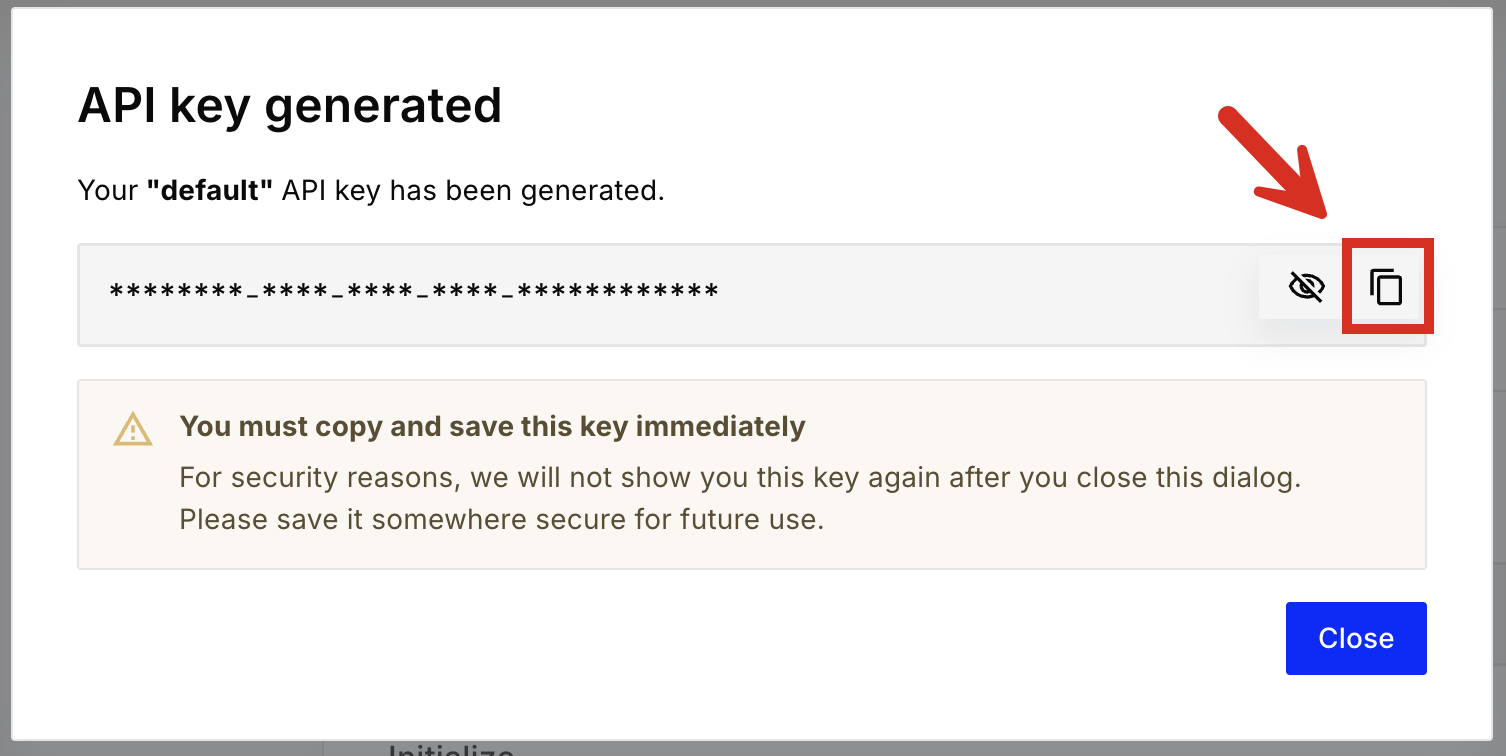
-
Click Close. The Pinecone user interface (UI) appears.
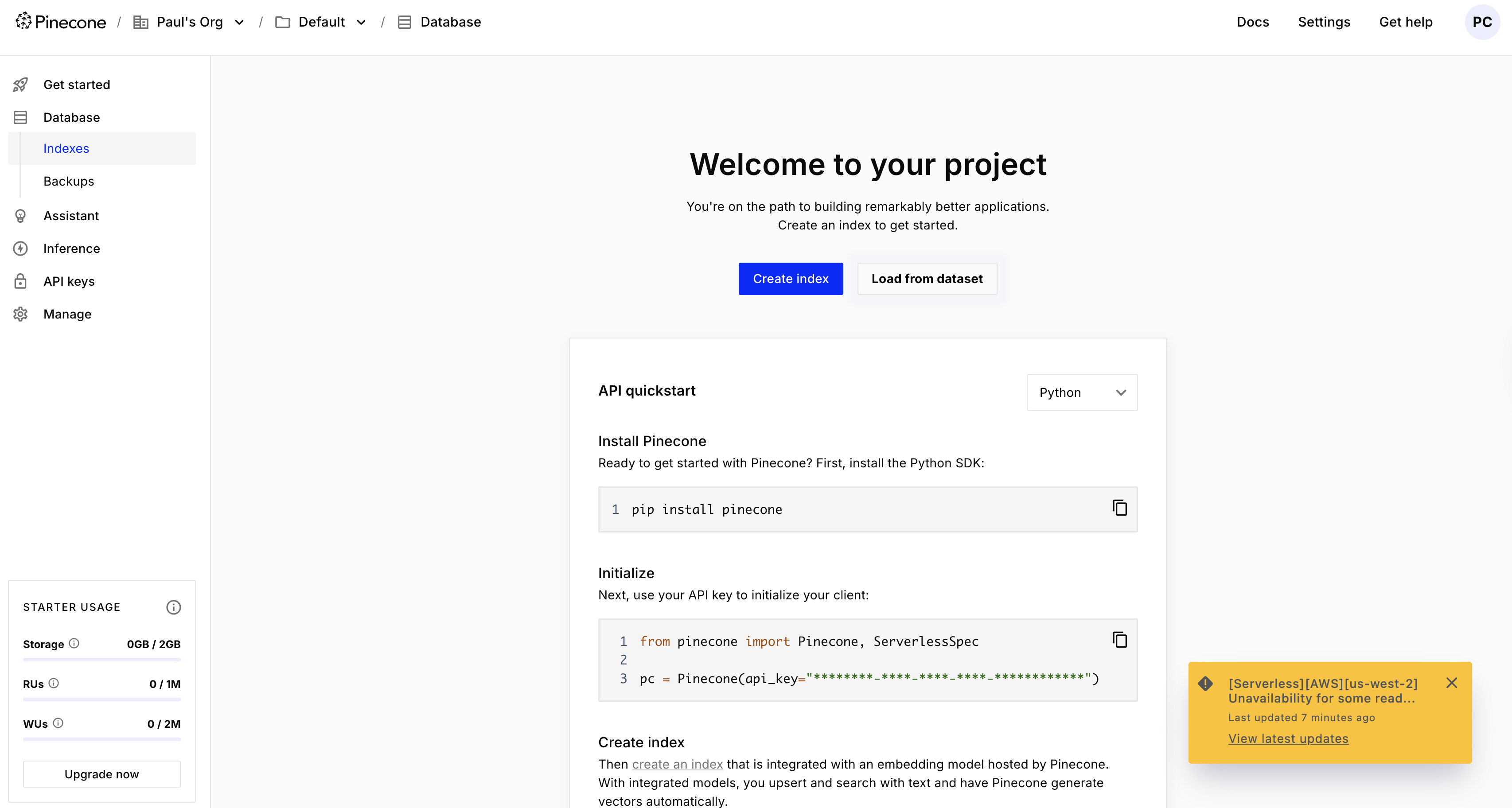
Step 2: Create the Pinecone destination connector
In this step, you create a Pinecone destination connector in your Unstructured account. This destination connector is used by Unstructured to send processed data about your documents into a Pinecone dense serverless index in your Pinecone account. Unstructured will create this index for you in your Pinecone account. You can then use this index later as input to your RAG applications and agentic AI workflows.-
If you do not already have an Unstructured account, sign up for free.
After you sign up, you are automatically signed in to your new Unstructured Let’s Go account, at https://platform.unstructured.io.
To sign up for a Business account instead, contact Unstructured Sales, or learn more.
-
If you have an Unstructured Let’s Go, Pay-As-You-Go, or Business SaaS account and are not already signed in, sign in to your account at https://platform.unstructured.io.
For other types of Business accounts, see your Unstructured account administrator for sign-in instructions, or email Unstructured Support at [email protected].
-
On the sidebar, click Connectors.
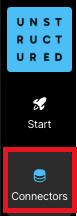
- Click + New.
-
Enter some unique name for this connector, for example
pinecone-destination-connector. - For Type, click Destination.
- For Provider, click Pinecone.
-
Click Continue.
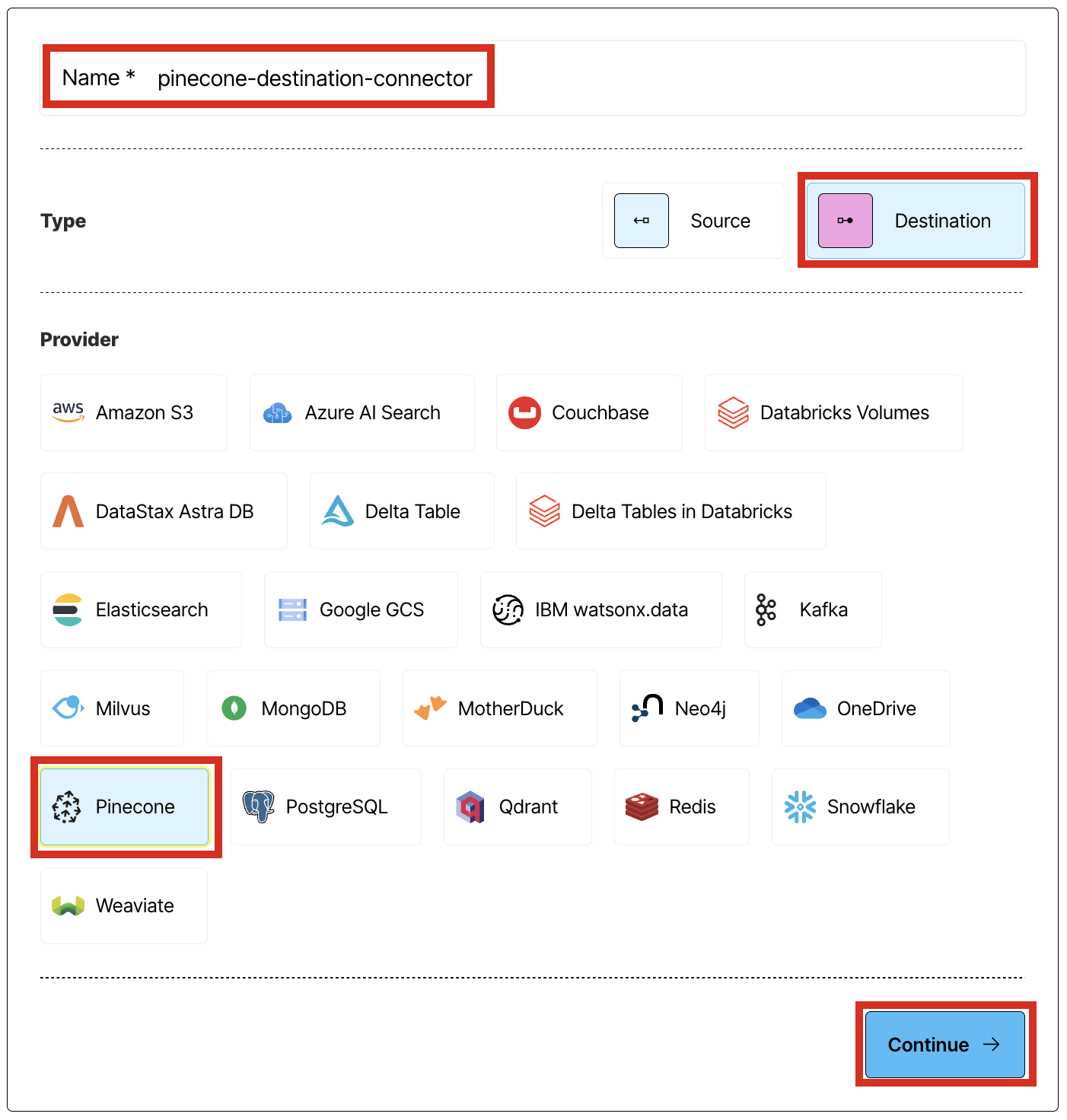
- Leave Index Name blank.
-
Leave Namespace set to the default value of
default. -
Leave Batch Size set to the default value of
50. - For API Key, enter the API key you noted in Step 1.
-
Click Save and Test, and wait while Unstructured tests the connector.
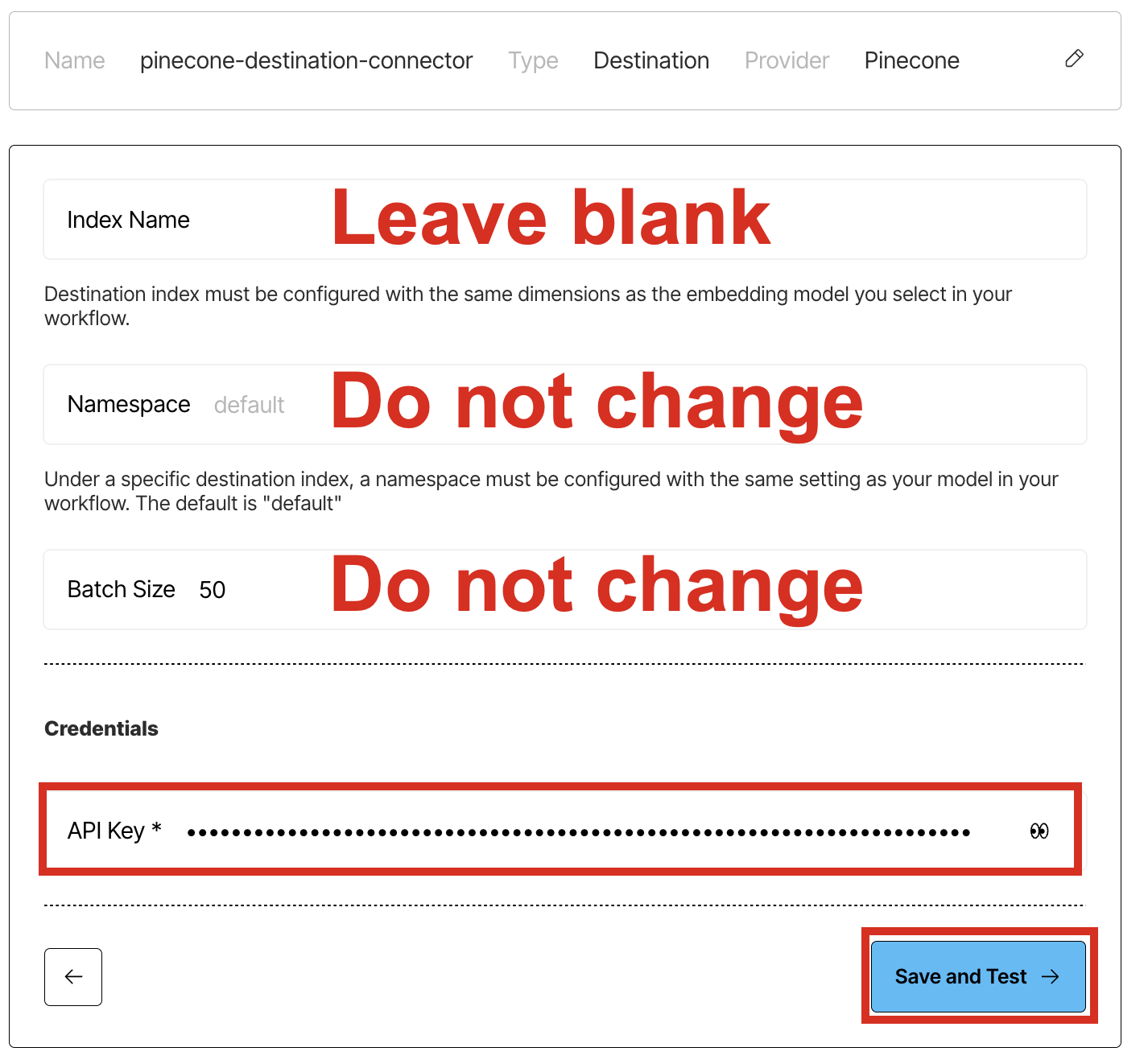
-
If a green Successful message appears, then you have successfully created the connector.
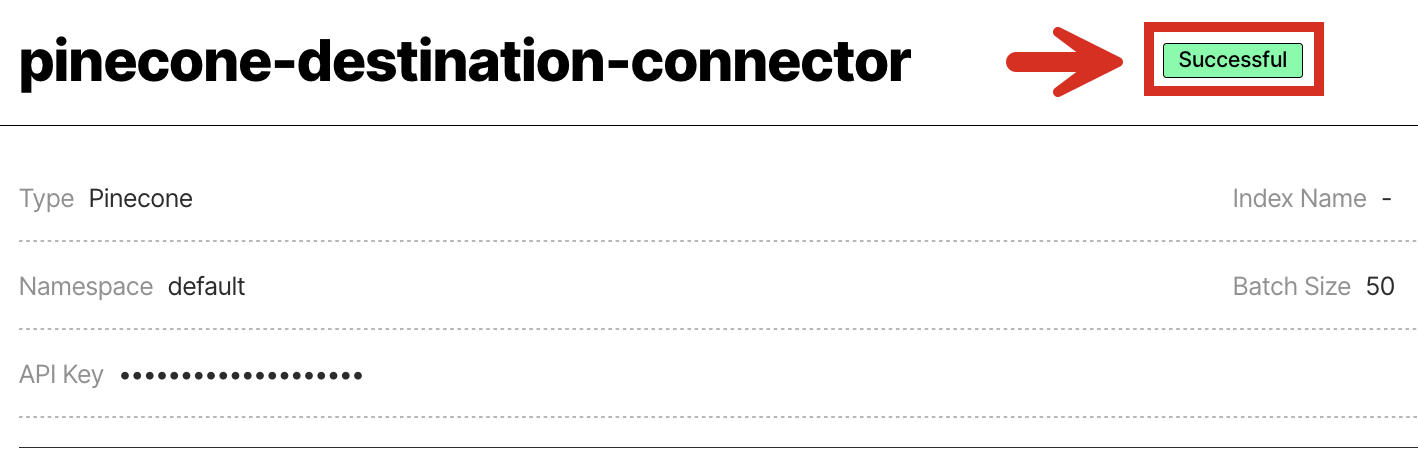
Next steps
-
If you do not have a source connector in your Unstructured account, then complete the Dropbox source connector quickstart.
If you’re not sure if you have a source connector, click Connectors in your Unstructured account’s sidebar, and then click Sources to see if there are any listed.
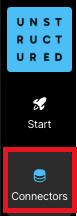
-
If you already have a source connector, then you can add this Pinecone destination connector as well as your source connector to a workflow in your Unstructured account. To do this:
-
Click Workflows in your Unstructured account’s sidebar.
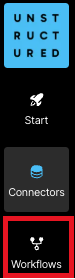
-
Click New Workflow +.

-
With Build it Myself already selected, click Continue.
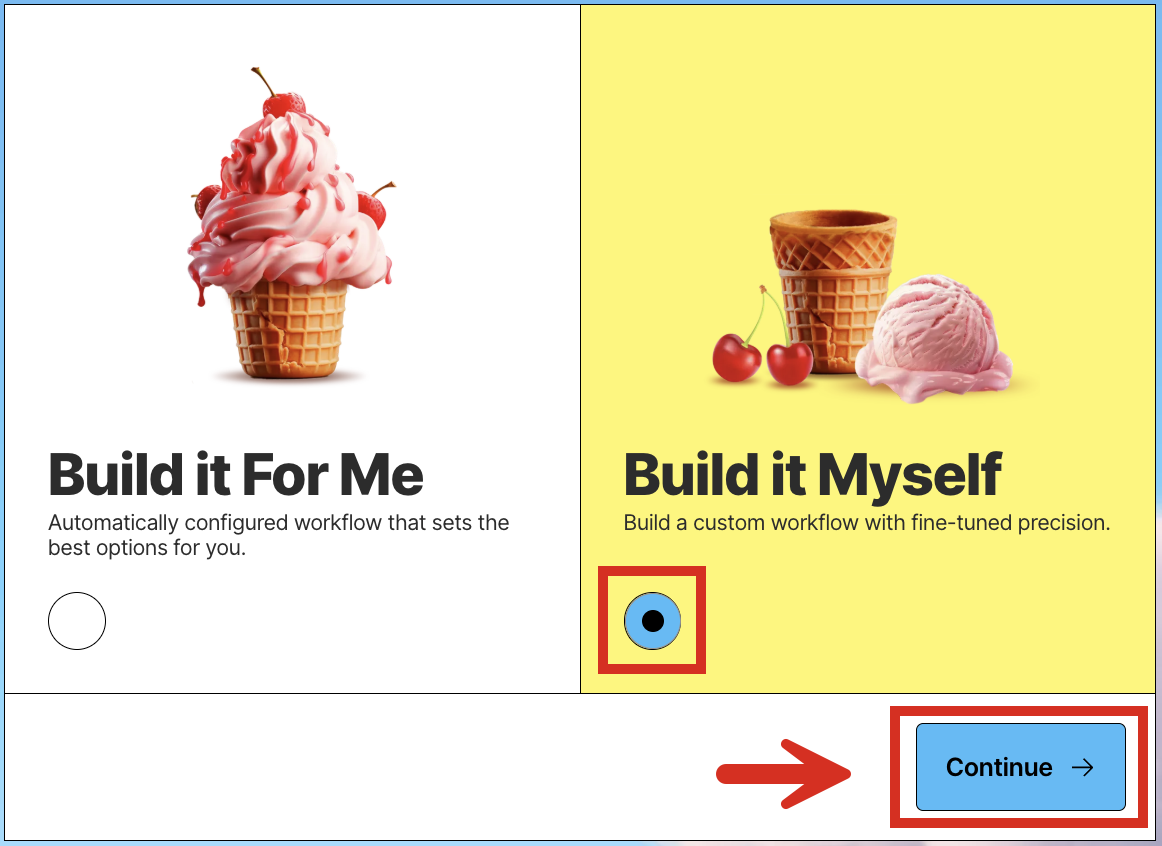
-
Click the Source node. (Do not click Drop file to test.)
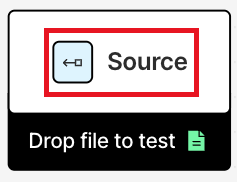
-
On the Details tab, click Connectors, and then click the name of your source connector.
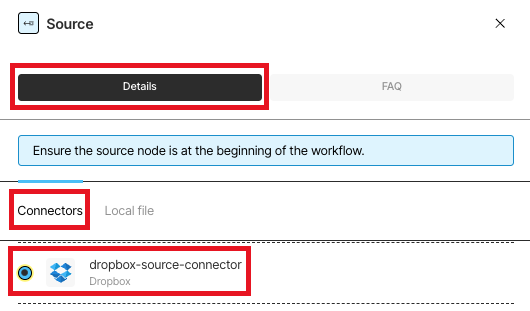
-
Click the Destination node.
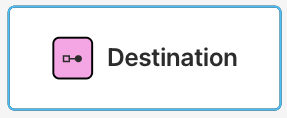
-
On the Details tab, click the name of your Pinecone destination connector.
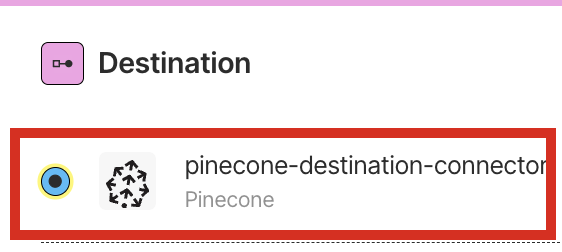
-
Between the Partitioner and Destination nodes, click +.

-
Click Transform > Embedder.
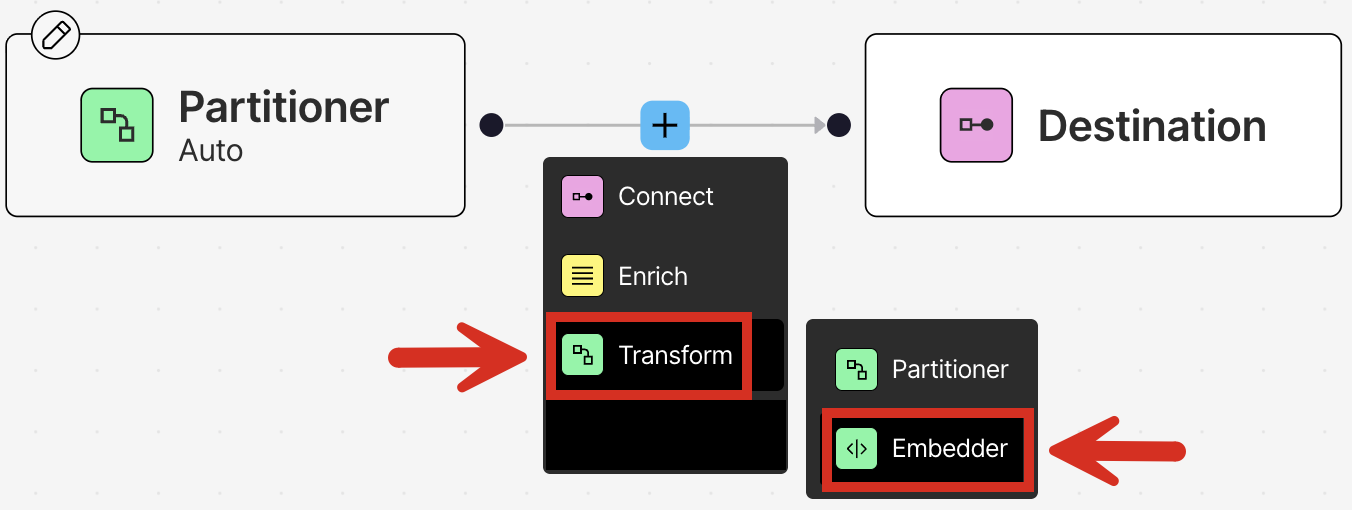
-
On the Details tab, under Azure OpenAI, click the radio button labelled text-embedding-3-small [dim 1536].
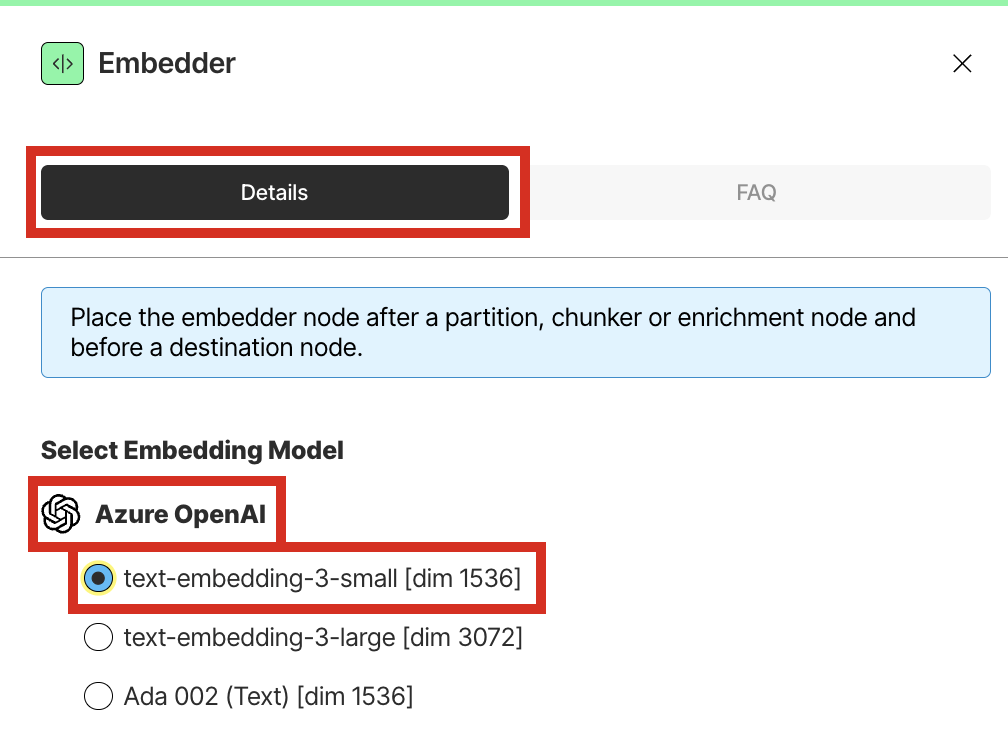
-
Switch Active to on, and then click Save.
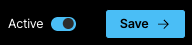
-
Next to your workflow’s name, click Run.

-
Click Jobs in your Unstructured account’s sidebar.
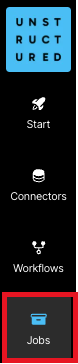
-
Wait until the job shows Finished with a green checkmark.
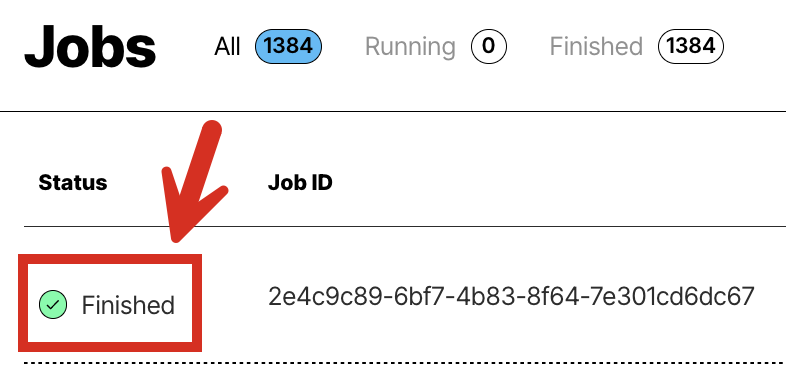
- Log in to your Pinecone account, if you are not already logged in. To do this, go to https://pinecone.io, click Log in, and follow the on-screen instructions to finish logging in.
-
On the sidebar, under Database, click Indexes.
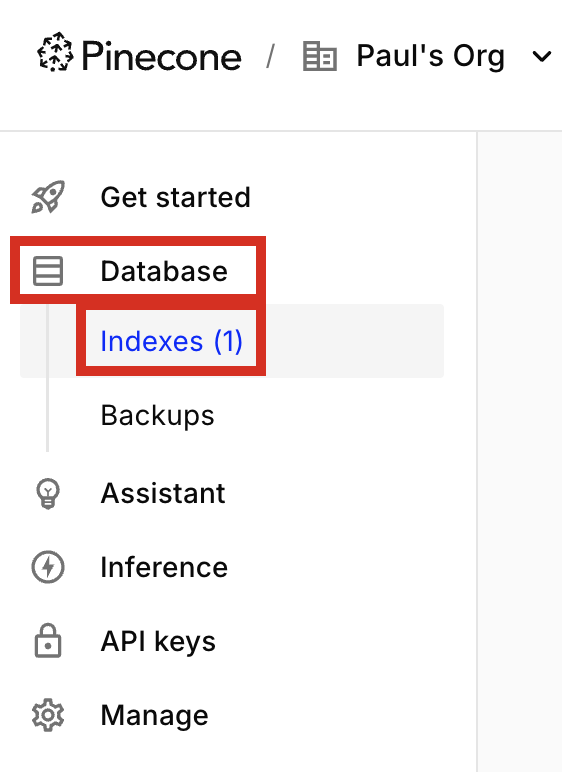
-
Click the name of the index that Unstructured created. The name should look like this:
u<random-number>-textembedding3-small-1536.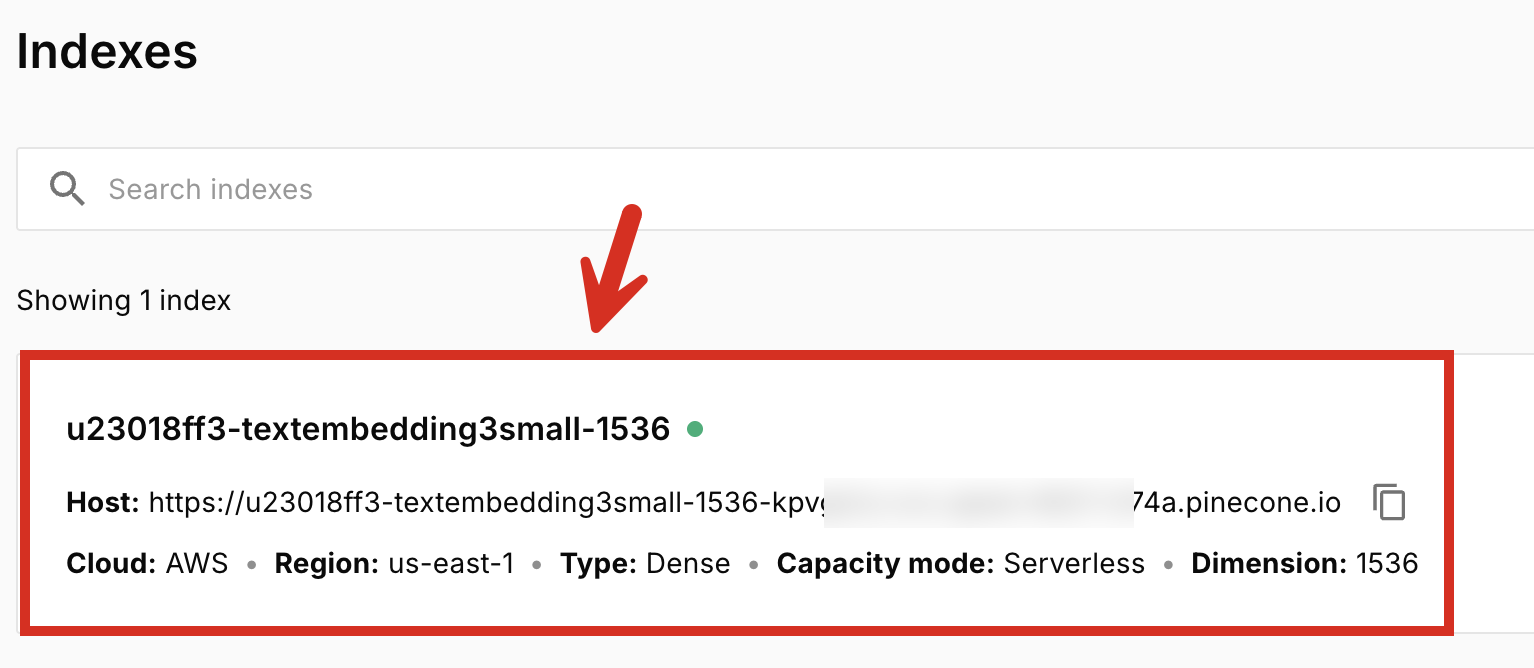
- On the Browser tab, click List/Fetch.
- For Namespace. select default.
- For Operation, select List IDs.
- For Limit, enter `10.
-
Click List.
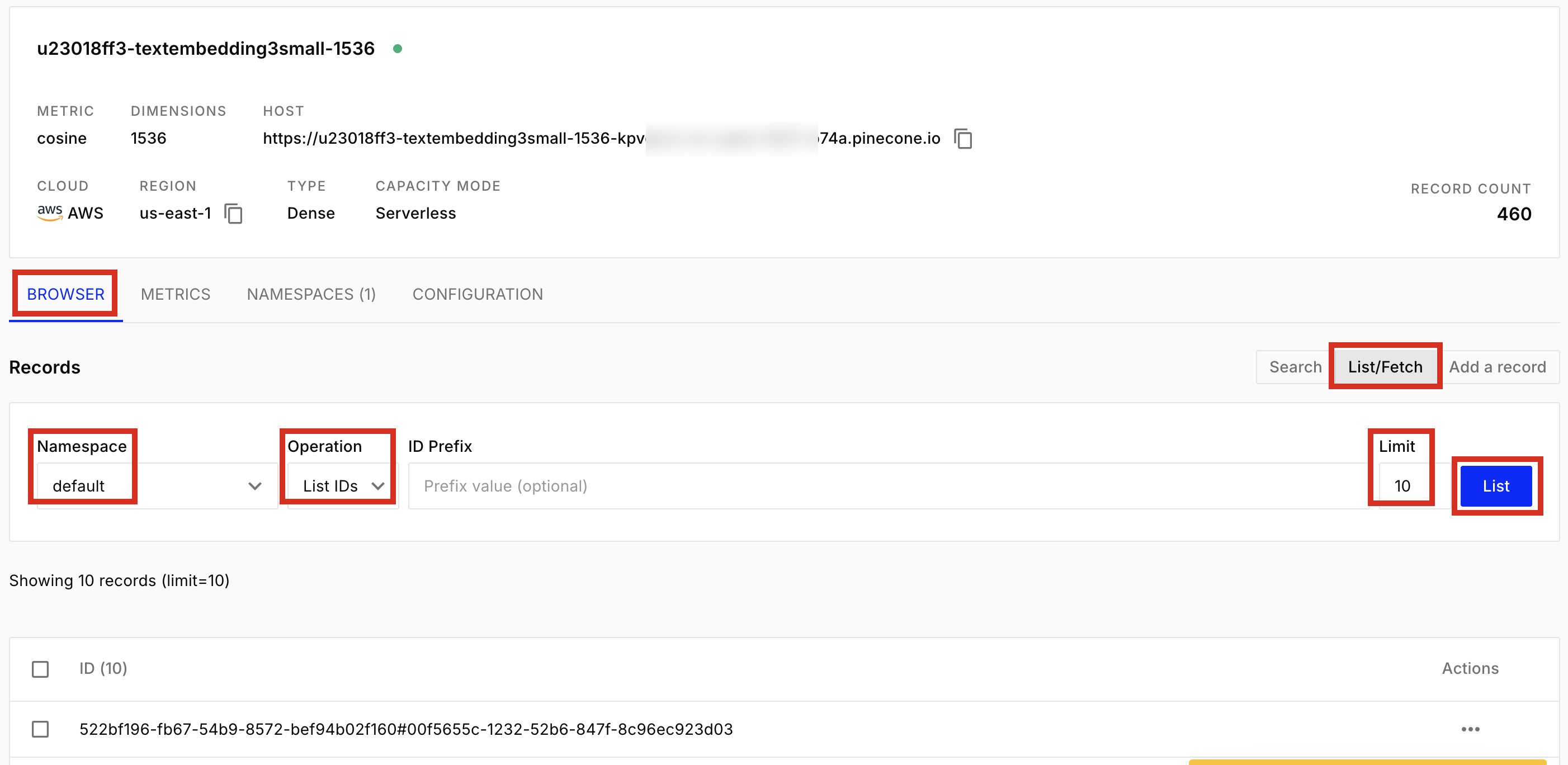
-
To look at the data and metadata for any of the records that are in the list, click the ellipsis (three dots) icon, and then click Fetch.
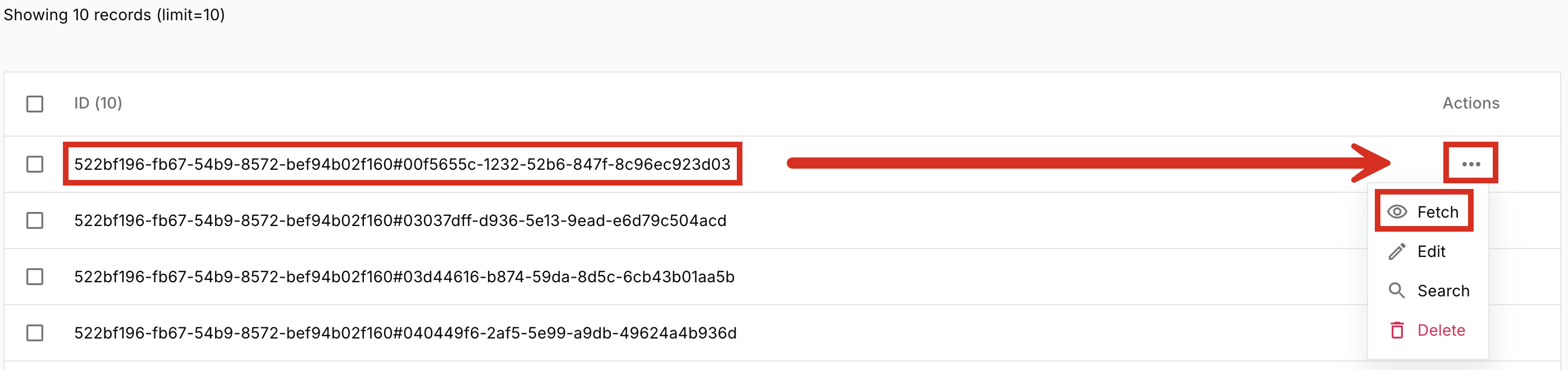
-
When you are done looking at the record, click Close.
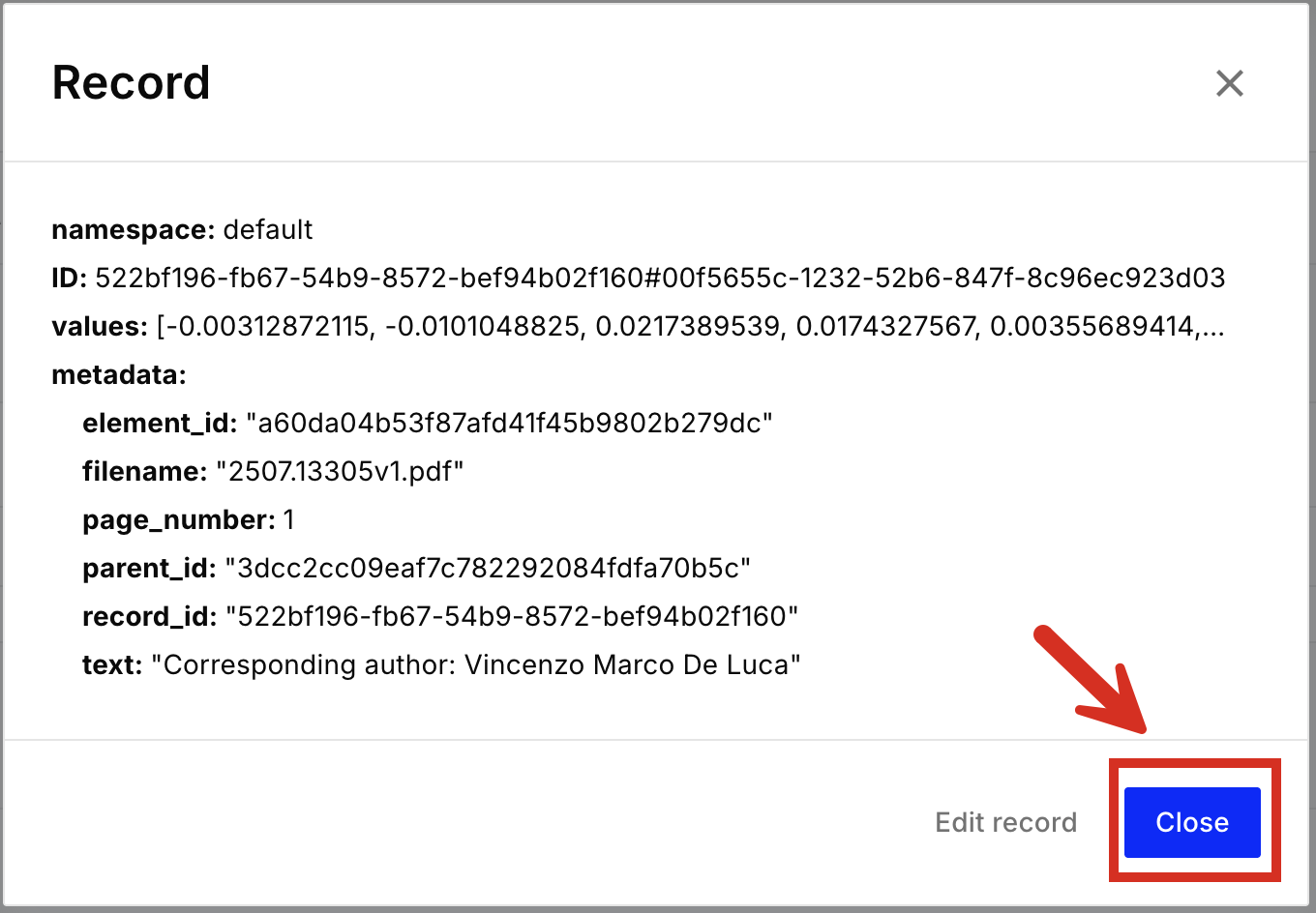
-
To learn how to use this Pinecone index as input to your RAG applications and agentic AI workflows, see resources such as the following:
- Semantic search in the Pinecone documentation
- Filter by metadata in the Pinecone documentation
- Rerank results in the Pinecone documentation = Build a RAG chatbot in the Pinecone documentation
- Pinecone integration with LangChain on the LangChain website
-
Click Workflows in your Unstructured account’s sidebar.

